Step-by-Step Tutorials: Using CheckM8 Software
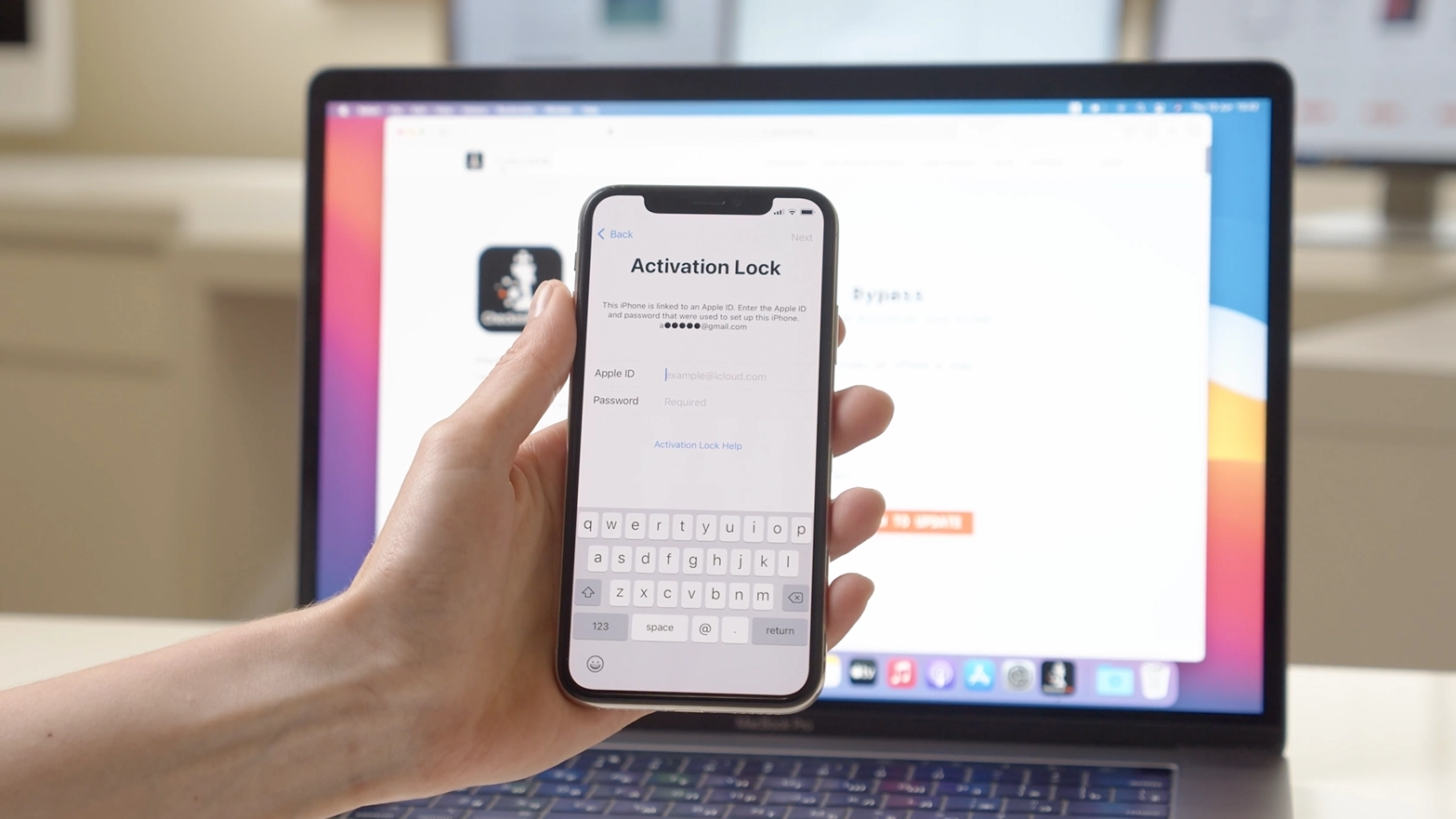
Tutorials:
-
Activation Lock: iPhone & iPad
Step-by-Step Guide: Bypass Activation Lock on iPhone Models Up to X and iPads Released from 2012 to 2018 using CheckM8 Software -
Activation Lock: MacBook, Mac Mini, iMac
Step-by-Step Guide: Bypass Activation Lock on MacBook Pro and Air equipment Apple T2 INTEL CPU using CheckM8 Software -
Remote Managment Lock: iPhone & iPad
Step-by-Step Guide: Bypassing Remote Management on Any iPhone & iPad model using CheckM8 Software -
Carrier Lock: iPhone
Step-by-Step Guide: Remove Carrier Lock on iPhone up to X model using CheckM8 Software -
Passcode Lock: iPhone
Step-by-Step Guide: Bypass Passcode Lock Screen on iPhone using CheckM8 Software -
EFI Lock: MacBook, Mac Mini, iMac
Step-by-Step Guide: Unlock EFI Firmware Lock on MacBook MacBook Pro, Air, Mac Mini, iMac equipment Apple T2 INTEL CPU using CheckM8 Software -
System PIN Lock: MacBook, Mac Mini, iMac
Step-by-Step Guide: Bypass System PIN Lock on MacBook MacBook Pro, Air, Mac Mini, iMac equipment Apple T2 INTEL CPU using CheckM8 Software -
Force Restart on iPhone or iPad
Step-by-Step Guide: Force restart an iPhone from the 5s up to the X models or an iPad without a home button -
Recovery Mode on iPhone
Step-by-Step Guide: How to Restore iPhone from DFU Mode using iTunes or Finder -
Jailbreak iOS: Windows
Step-by-Step Guide: How to Jailbreak iOS on an iPhone or iPad from a Windows computer -
Bypass MDM: macOS Ventura
Step-by-Step Guide: How to how to perform MDM bypass on macOS Ventura -
Restore Mac: Apple Configurator
Step-by-Step Guide: How to restore a T2 Intel Mac using Apple Configurator -
DFU Mode: Mac
Step-by-Step Guide: How to enter DFU mode on MacBook, iMac, Mac Mini
Useful:
Tools for unlocking Mac Computers.
-

MacOS Activation Lock Bypass Tool
Price from $89.00
If your MacBook, iMac, Mac Mini, or Mac Pro is based on the INTEL T2 Chip, you can utilize the CheckM8 software to bypass the Find My Mac and remove the MacOS iCloud Activation Lock screen
Discover SoftwarePrice from $99.00
-

EFI Firmware Passcode Unlock Tool
Price from$99.00
A fast and effective solution to unlock the EFI security firmware (BIOS) password protection on any Mac equipped with the T2 chip is available
Discover SoftwarePrice from $99.00
-

MacOS Remote Management Bypass Tool
Price from$29.00
This tool is designed to bypass remote management on MacOS, allowing you to gain full access to your MacBook without any restrictions imposed by the MDM lock screen.
Discover SoftwarePrice from $29.99
-

MDM Unlocking Tool [T2 INTEL]
Price from$79.00
The new CheckM8 software provides a permanent MDM unlock solution for MacBook Pro, Air, and other Mac computers that are equipped with T2 processors.
Discover SoftwarePrice from $79.99
-

MacOS iCloud PIN Lock Bypass Tool
Price from$49.00
If you're having trouble with the iCloud PIN lock screen or have forgotten your PIN, this software can help you bypass the lock screen and regain access to your Intel-based MacBook
Discover SoftwarePrice from $49.00
Tools for unlocking iPhone and iPad.
-

iCloud Activation Lock Removal Tool
Price from $15.99
This tool is used to get rid of the iCloud Activation Lock from iPhone and iPad devices running on iOS up to version 18
Discover SoftwarePrice from $15.99
-
![Remote Management [MDM] Bypass Tool](https://checkm8.info/new/img/service/remote-management-iphone-unlock.webp)
Remote Management [MDM] Bypass Tool
Price from $44.99
This software allows you to bypass the Mobile Device Management (MDM) Configuration Profile and remove the MDM lock screen on any iPhone and iPad model
Discover SoftwarePrice from $44.99
-

Open Menu FMI iCloud Unlock
From $14.99
This tool is made for iPhones and iPads that are not stuck on the Activation Lock screen, but instead are fully working devices with access to Media & Purchases menu
Discover SoftwarePrice from $14.99

 Ukrainian / UK
Ukrainian / UK
 Arabic / AR
Arabic / AR
 Spain / ES
Spain / ES
 Deutsch / DE
Deutsch / DE
 Italy / IT
Italy / IT
 zh / ZH
zh / ZH
 French / FR
French / FR
 Russian / RU
Russian / RU