Remote Management
macOS MDM Lock
Bypass Tool.
The CheckM8 software offers the possibility of bypassing the MDM profile and removing Remote Management from Macbook Pro, Air or any Mac computers that are equipped with Apple M1, M2, M3 and T2 processors.
ATTENTIONBefore starting the MDM removal process, it is essential to disable Find My Mac on a computer with an MDM Enrollment Profile.
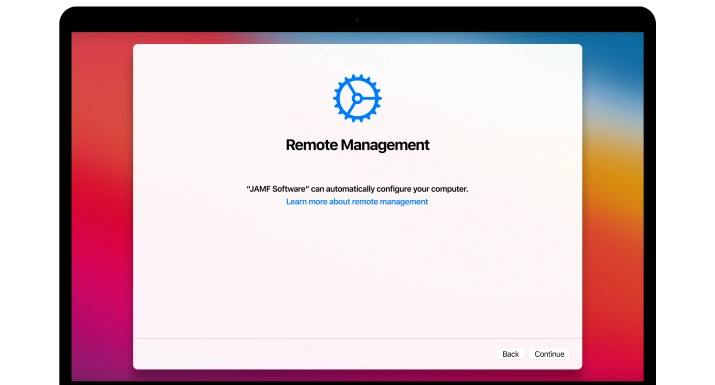
COMPATIBLE WITH:
-
- MacBook Pro
- MacBook Air
- Mac Mini
- iMac
- Mac Pro
- The M1, M2, M3 and T2 chip provide support.
-
- macOS Sierra
- macOS High Sierra
- macOS Mojave
- macOS Catalina
- macOS Big Sur
- macOS Monterey
- macOS Ventura
- macOS Sonoma
- macOS Sequoia
- Before beginning to use the MDM bypass tool, it is necessary to disable Find My Mac.
-
- The online service operates through a terminal, requiring no installation of additional software on your locked MDM device.
Remove Remote Management on Macbook
By bypassing the Mac MDM Enrollment profile, you can enjoy all the functions and features of your computer without any restrictions. With just a single click to get rid of corporate supervision control, you can remove all limitations within minutes, and you don't require any mobile device management key to achieve this!
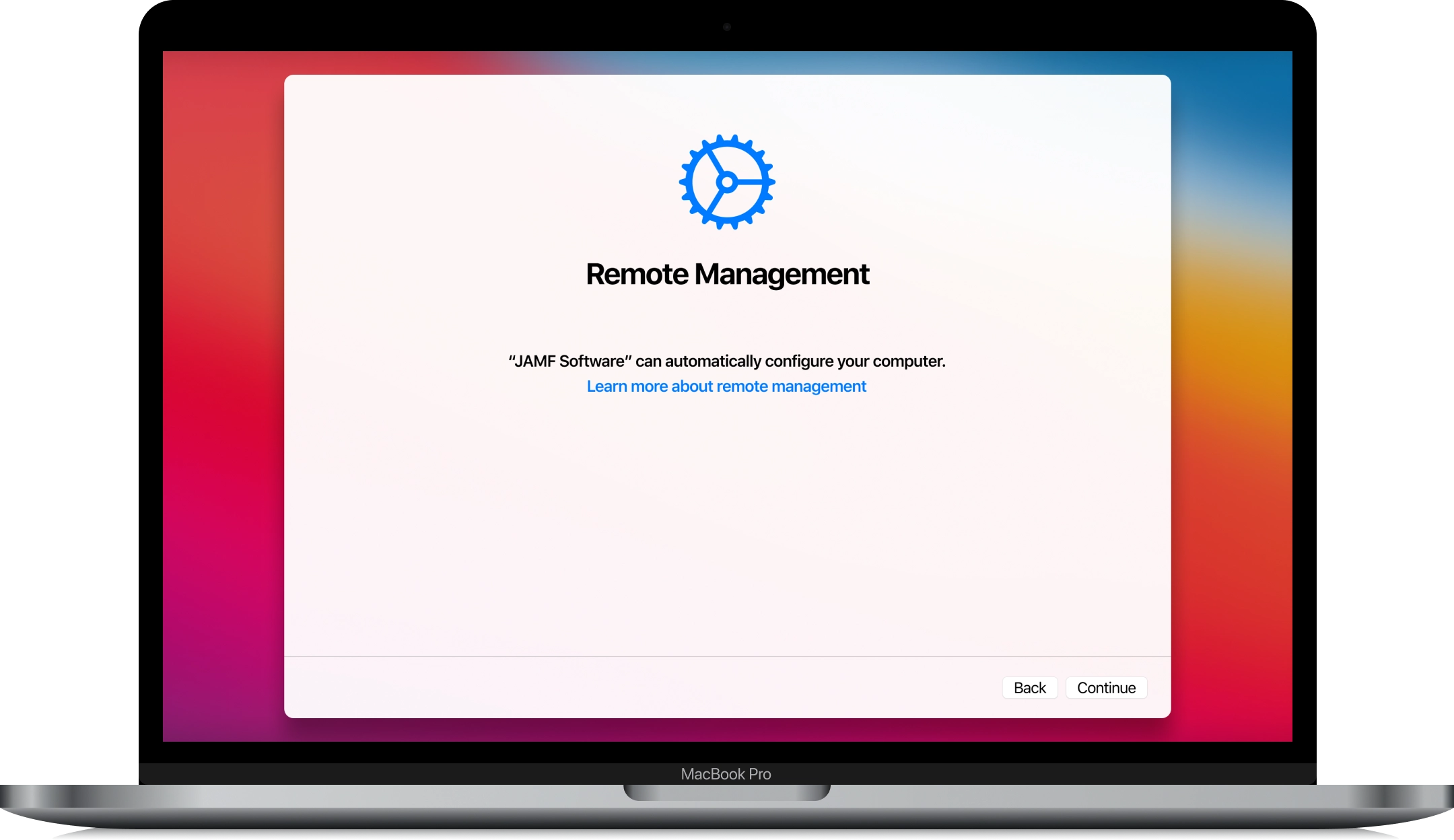
To assist corporations in supervising multiple devices simultaneously, Apple has introduced the Device Enrollment Program (DEP). When activated, Macs and other devices are enrolled in DEP.
DEP enables companies to rapidly install enrollment profiles on any corporate device, granting full remote control over Macs or other Apple devices through a corporate MDM server, which is accomplished over the air.
An MDM Enrollment Profile simplifies the process for corporate administrators to limit the use of a device, execute configuration commands, wipe data, and block the computer. Essentially, a macOS device that is under MDM lock has restricted functionality, unless device management is removed.
You can bypass mobile device management on MacBook Pro, Air and other Macs with the assistance of the useful CheckM8 macOS MDM bypass tool. Discover how to bypass the MDM profile on a Mac computer equipped with the Apple Silicon M1, M2, M3 and T2 (INTEL) chips.
RECENT SOFTWARE RELEASES
Software Updates.
This is a list of the most recent updates for the CheckM8 Remote Management macOS MDM Lock Bypass Tool. Would you like to stay informed about new updates and discounts and be the first to know?
🗓 Devices verified before August 20, 2024 can still use Signal Bypass only
CheckM8 Reviews
How to bypass Remote Management on Macbook using CheckM8 Tool
Please Note:
The bypass process allows you to skip the Remote Management activation lock screen and prevents the downloading of the MDM profile on the Mac device. By taking this precaution, you can use your Mac without any restrictions.
However, it is important to note that if you perform a factory reset, restore, or update on your device, you will need to reuse the software to bypass the MDM lock. The reuse tool is available for free!
Before beginning to use the MDM bypass tool, it is necessary to disable Find My Mac.
These are the instructions you will require:
-
Step 1.
Order Mac MDM Bypass Service
We'd like to highlight that this service operates without needing any tools installed on your device. To use the MDM bypass service, you'll need internet access on your MDM-locked device and follow the simple step-by-step guide.
Attention!
Before beginning to use the MDM bypass tool, it is necessary to disable Find My Mac. Do not request the service if you are unable to disable Find My Mac on the MDM-locked device.
Initially, you must register the serial number of your MDM-locked Mac device in the CheckM8 database to begin using the CheckM8 MDM bypass service. You can request the service after preparing your device for the MDM lock bypass process by following next step in this guide.
Step 2.
Getting a Mac computer ready to remove MDM
If your Mac is on the Remote Management Setup Screen, as depicted in the image below, please skip this step and proceed to Step 3 in this guide.
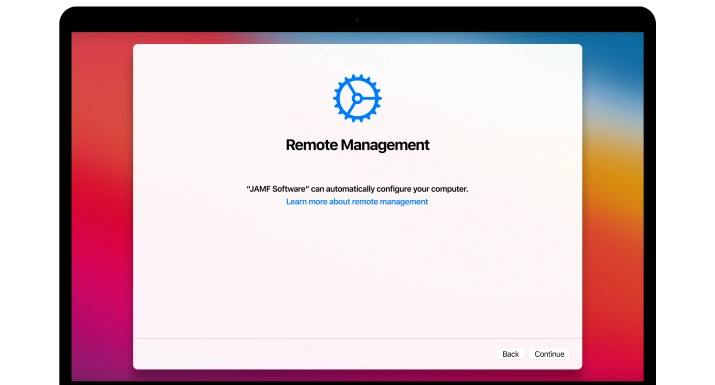
Otherwise, you'll need to reinstall Mac OS by following these steps:
After reinstalling MacOS, the MDM-locked device will boot up to the MacOS Remote Management Setup Screen (check the image above). You're all set to move on to the next step in the guide now.
Step 3.
Bypass Remote Management
Put the device into Recovery Mode. To enter recovery mode on your device, follow the steps in the guide below:
After placing the device in recovery mode, make sure it's correctly connected to either a WiFi network or a LAN cable that has internet access.
Connect to the internet using Wi-Fi:
1. Turn on Wi-Fi: Click the Wi-Fi menu icon, then choose Turn Wi-Fi On.
2. Join a network: Click the Wi-Fi menu icon, then choose a network. If requested, type the network’s password.
Open the Safari browser by selecting it from the following list:
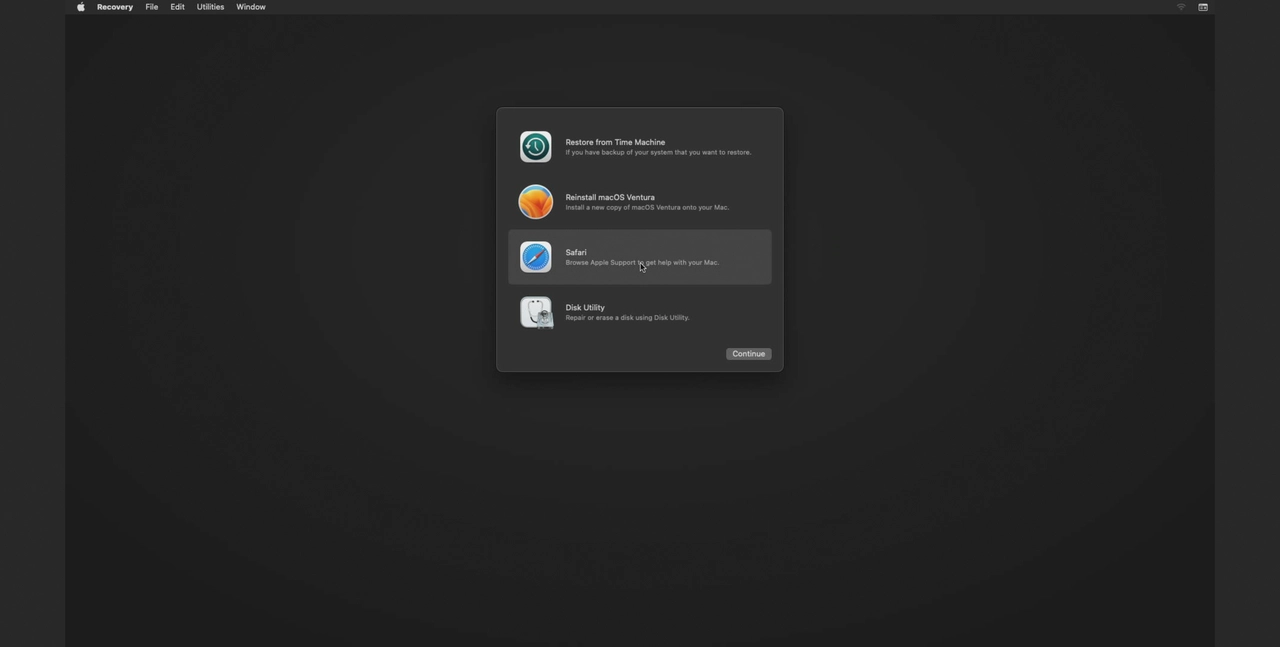
Enter the following link into the browser's search bar:
https://checkm8.info/code
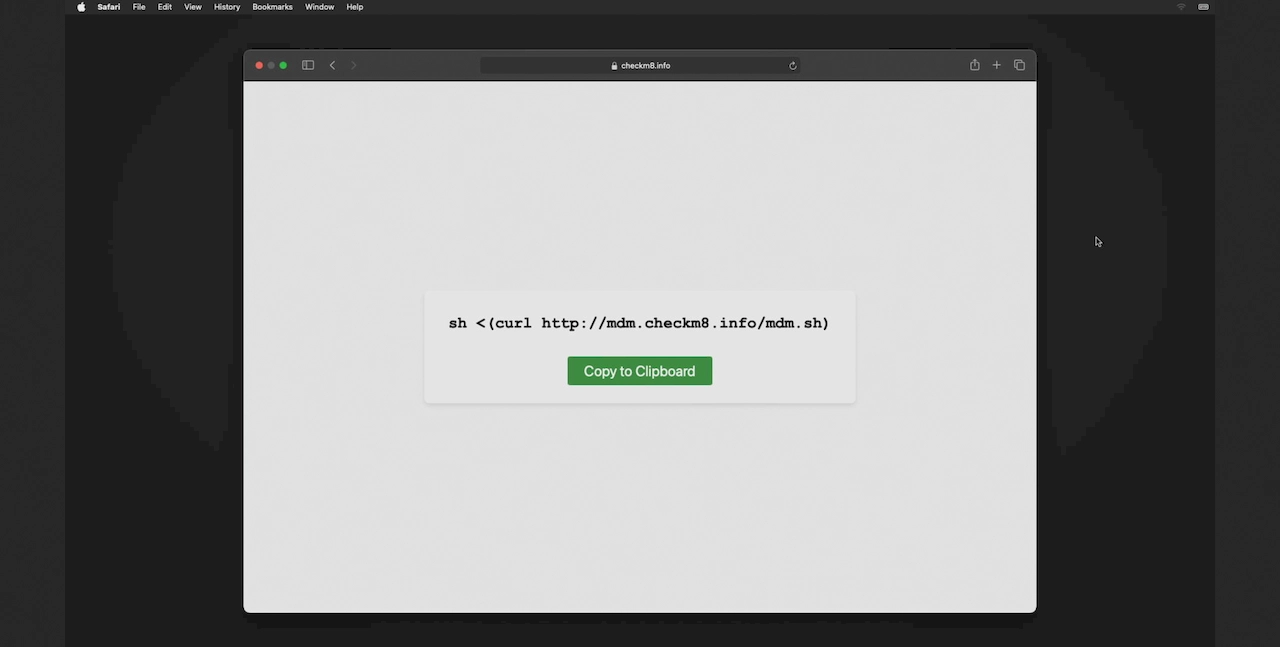
Click the copy button and then close the browser by selecting "Quit Safari."
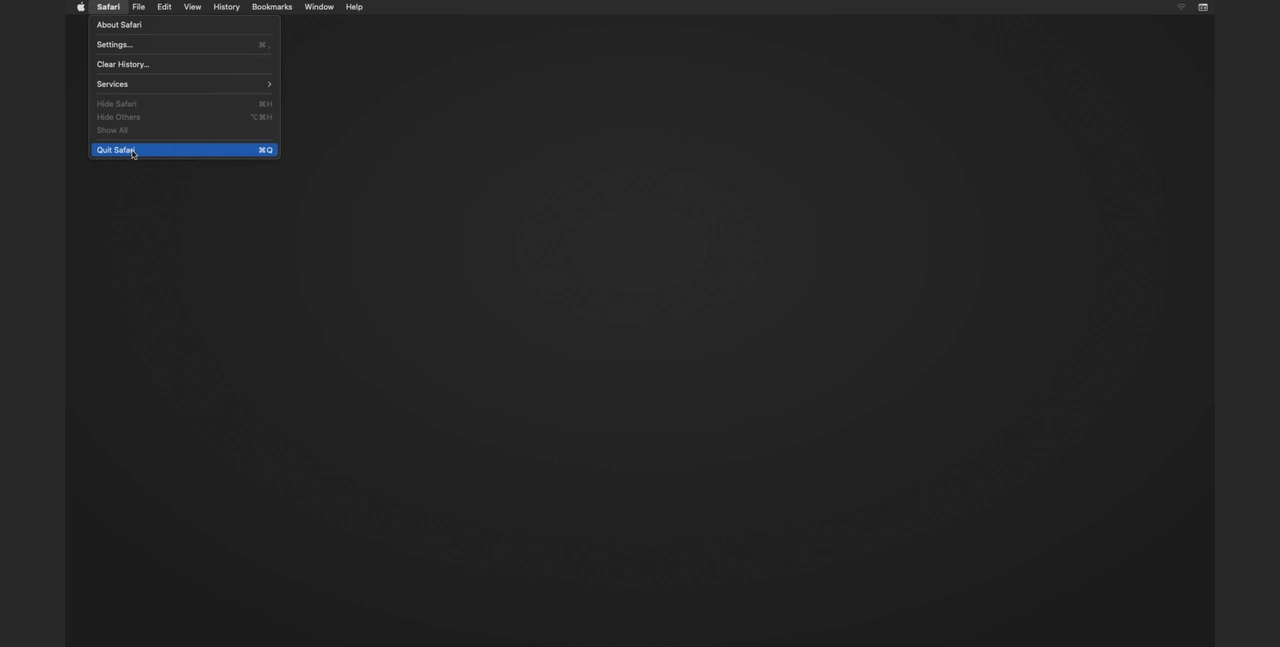
Open the Terminal from the menu bar. Click on "Utilities" and choose "Terminal" from the dropdown list.
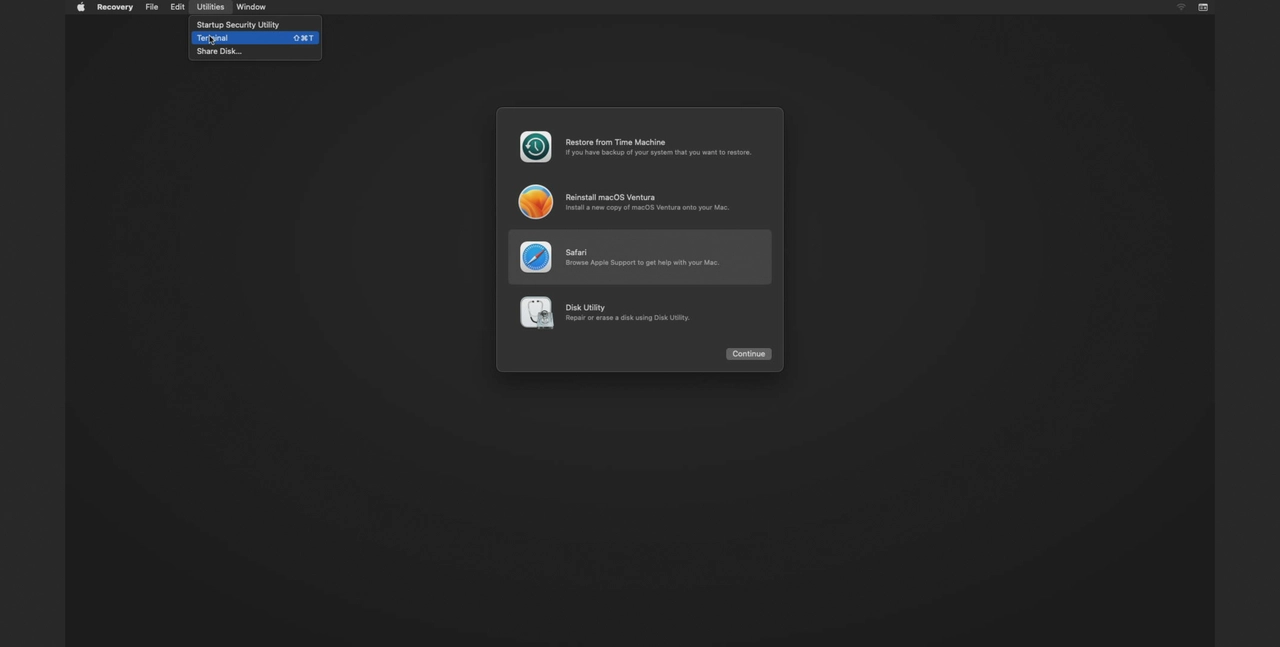
Now, paste the command you previously copied from the browser. Use Command(⌘)+V to paste it and then press the Enter key to run the command.
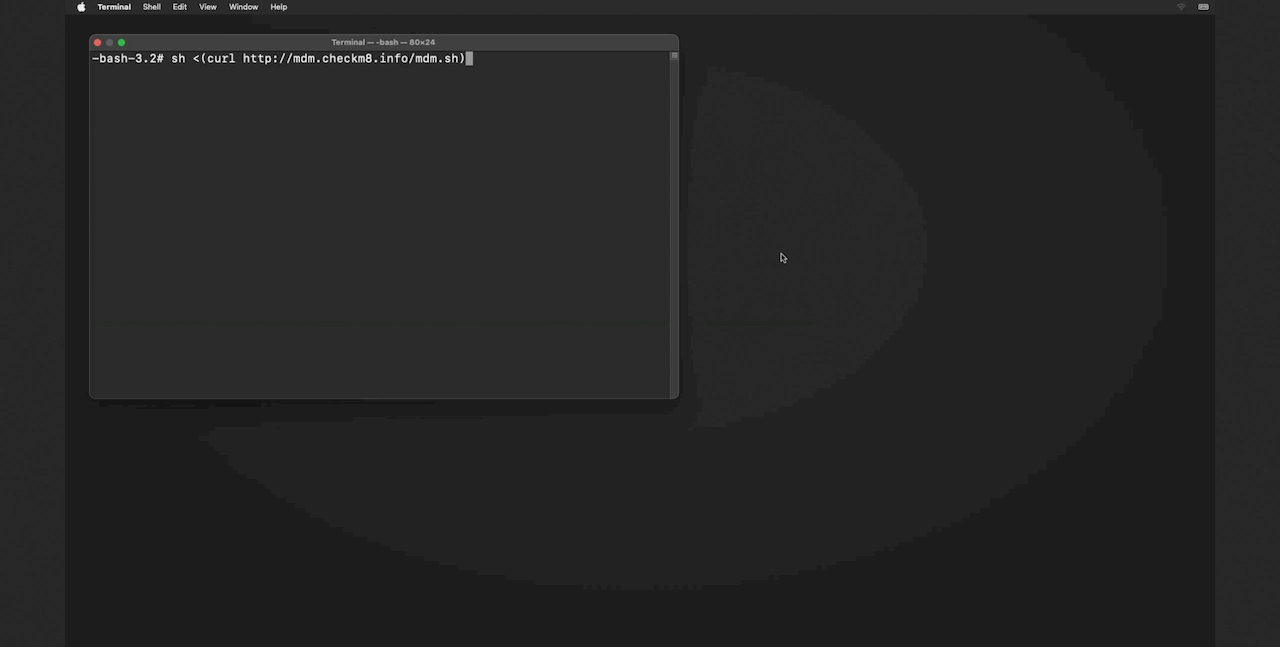
Please note that you can also manually enter the command into the terminal. Here it is:
sh <(curl http://mdm.checkm8.info/mdm.sh)
If you have ordered the MDM Bypass service
If you've already ordered the MDM bypass service, the software will verify it and initiate the MDM bypass process. Once the process is completed, you'll receive the following message in the terminal:
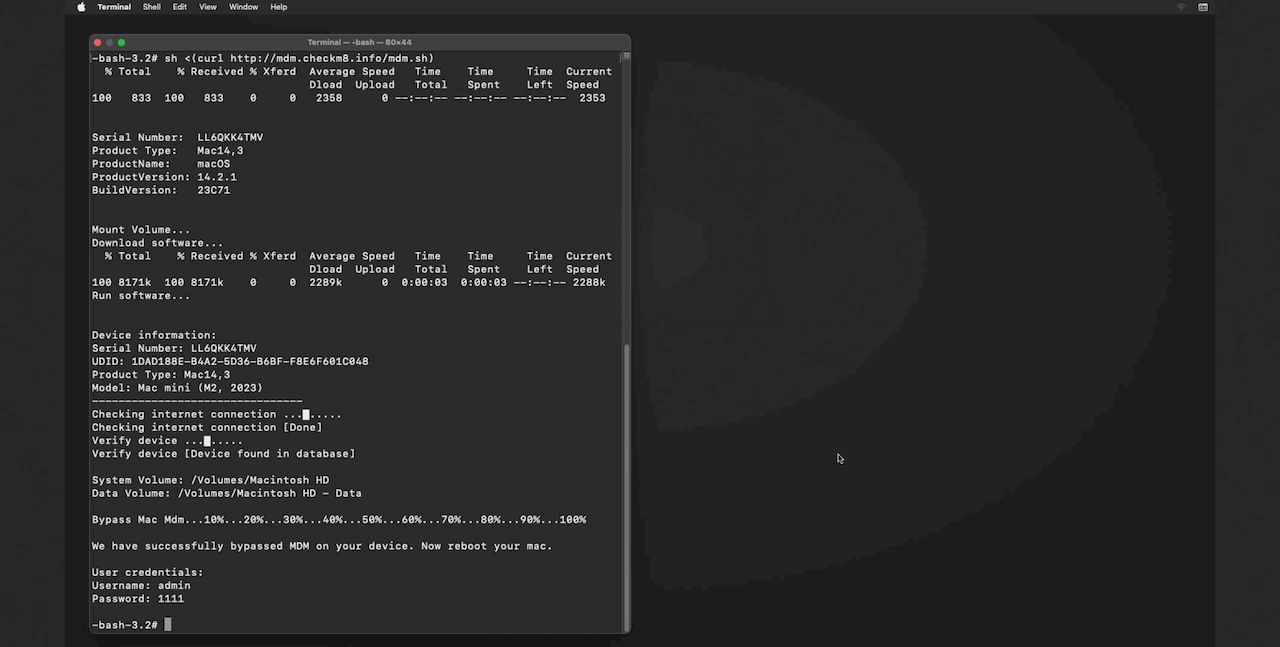
If you haven't ordered the MDM bypass service
If you haven't already ordered the service and the command processes without warnings, you will receive the following message:
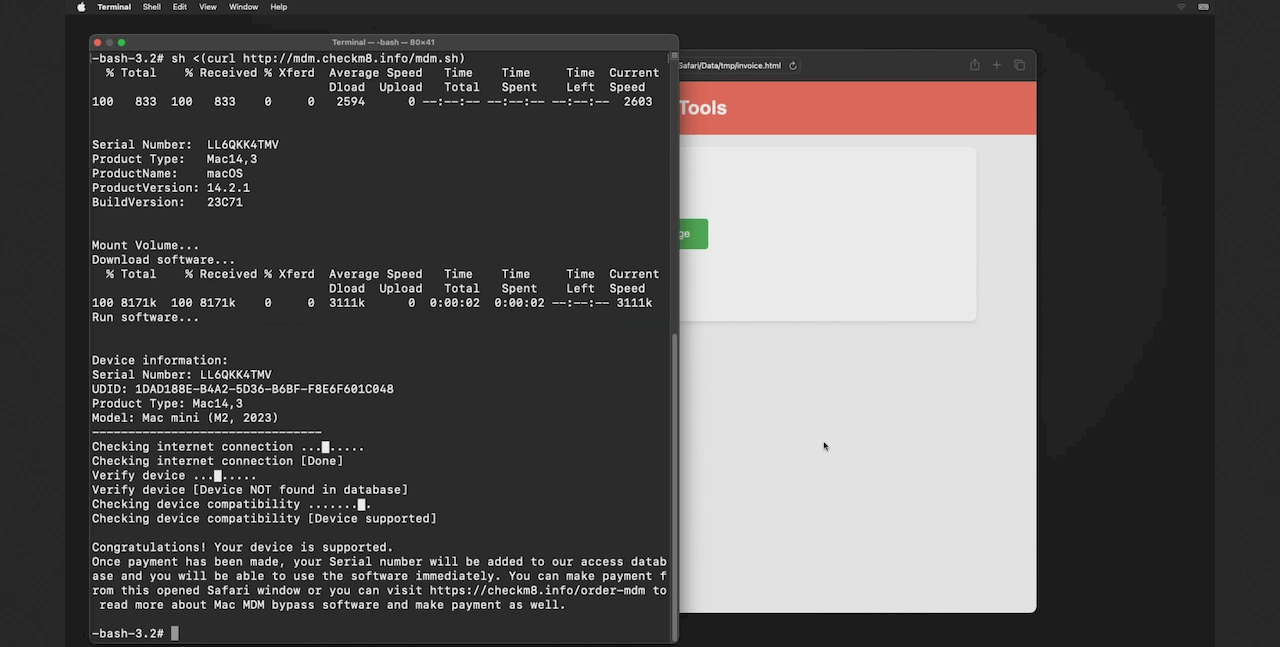
Click on the "Open Payment Page" button.
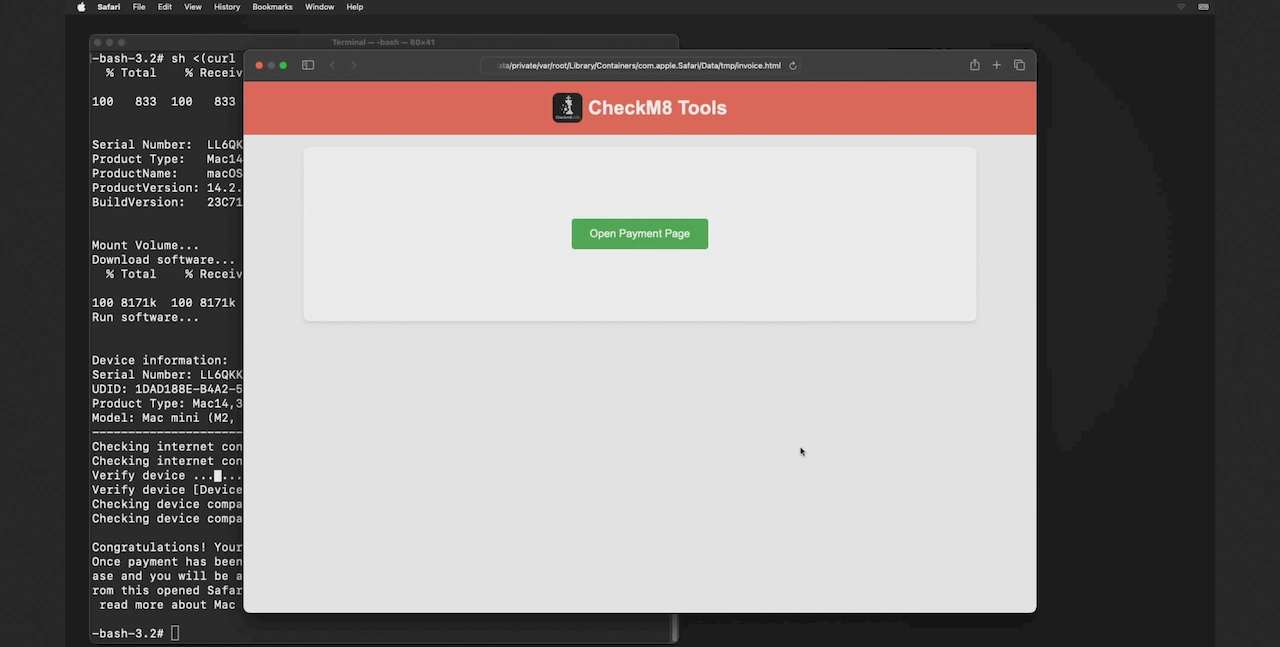
You can make payment for the MDM bypass service using either credit cards or cryptocurrencies. Once the payment is processed, your device's serial number will be added to the program database, and you can start using the service immediately.
After ordering process done close the browser, paste and run the previously copied command into the terminal (Use Command(⌘)+V to paste it) or enter it manualy and run it. The MDM bypass process will start and after done you you'll receive the following message in the terminal:
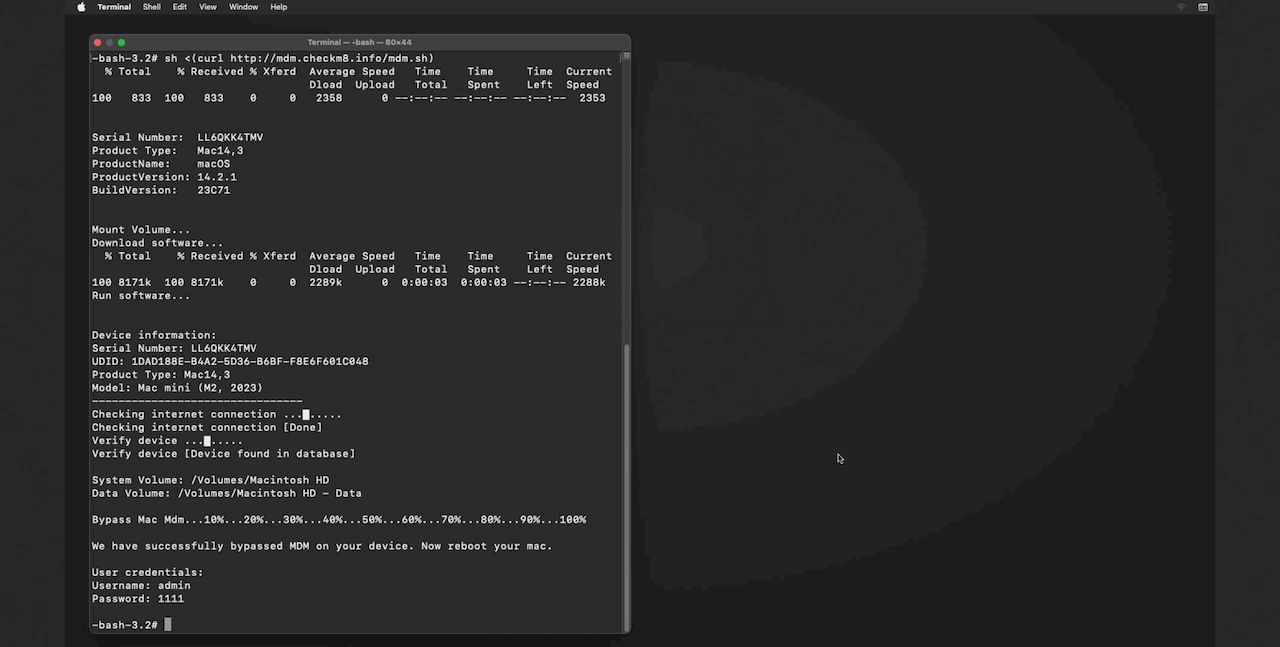
Congratulations! You have successfully removed Mobile Device Management from your device. Now, reboot your device and proceed with the setup.
The software creates a user named "Admin" with the temporary password "1111" for you.
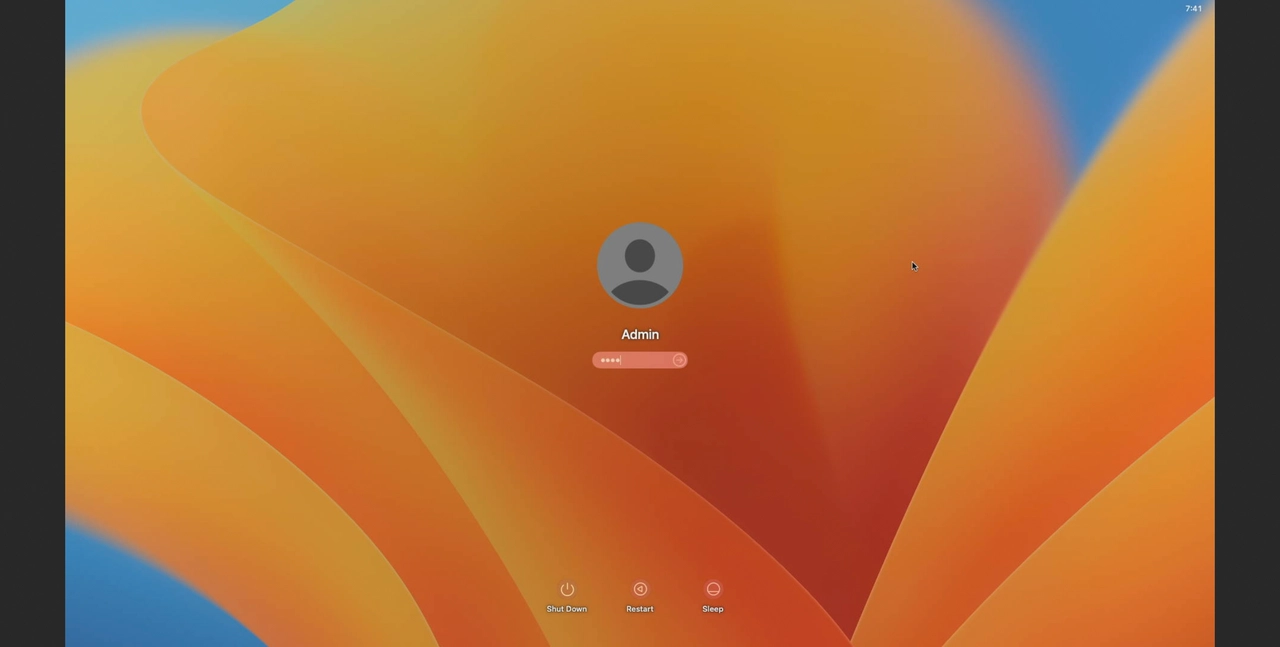
Please note that after finishing the device setup, you can rename the user and change the user's password. You can use your own Apple ID, download any app, and freely use your Mac computer without any remote control supervision.
Attention
Errors and Solution
You might encounter the following errors. Here are the problems and their solutions.
Error #1. A user account has been found on your device!
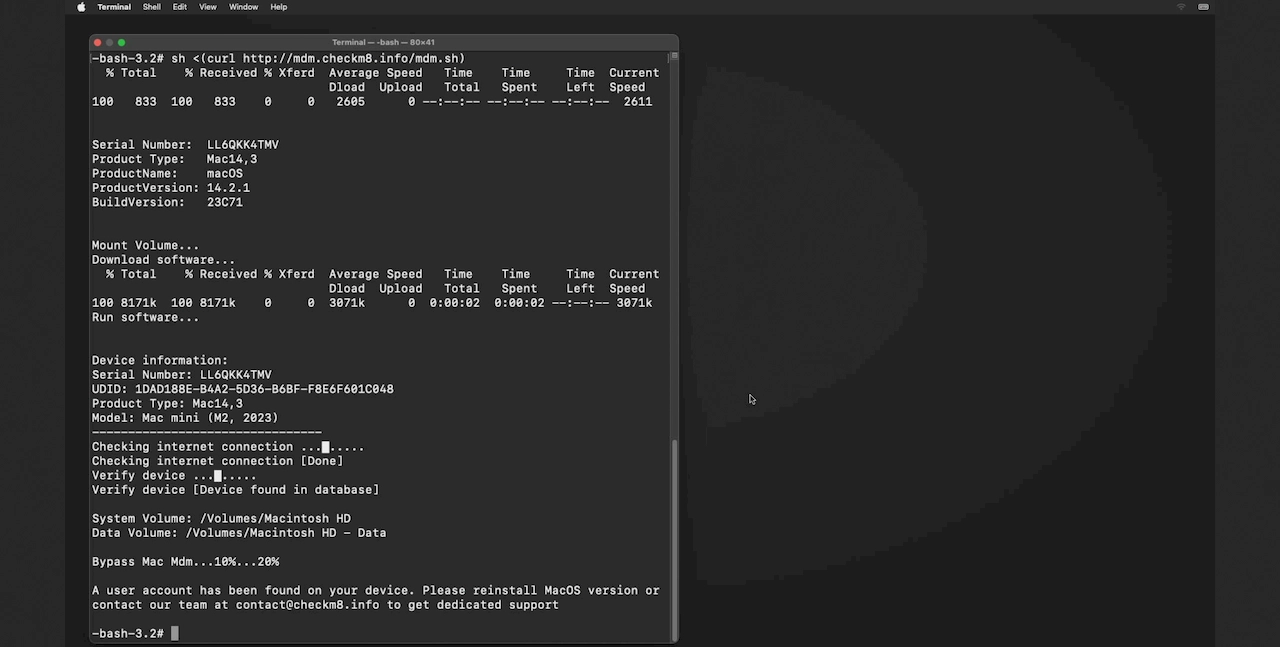
Solution: The active Mac user has been detected. You'll need to reinstall MacOS:
Error #2. We are unable to detect the installed MacOS system on your device.
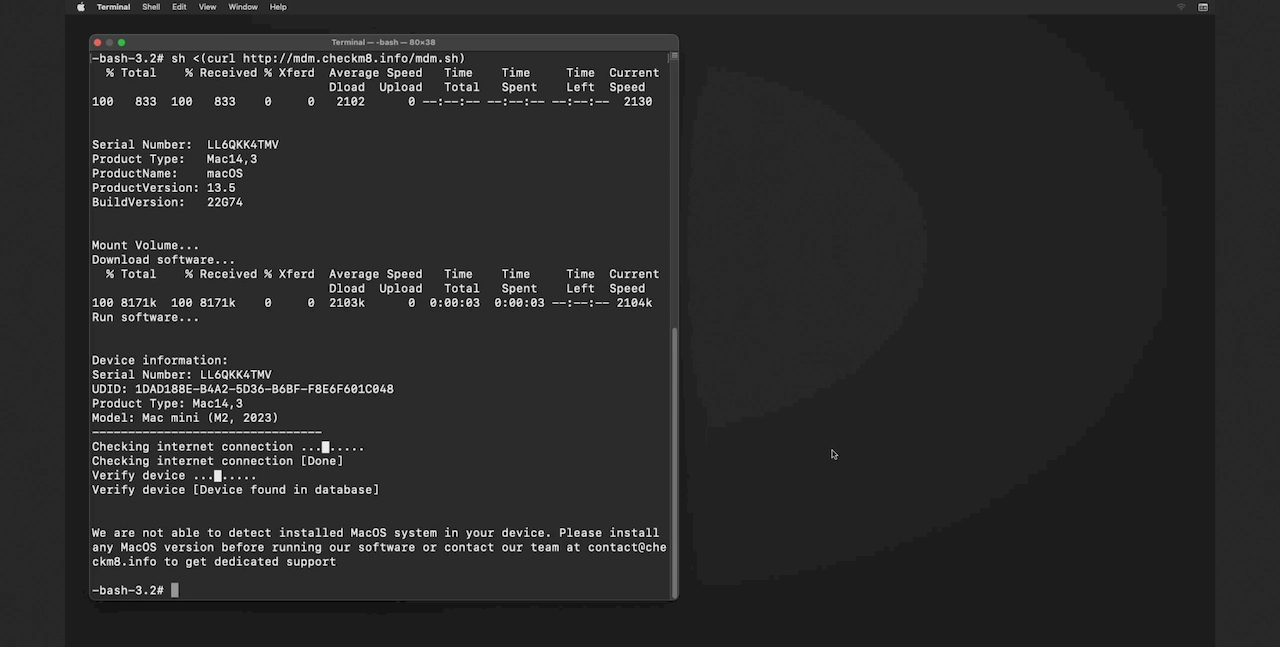
Solution: You'll need to reinstall MacOS:
Mac MDM Bypass
MacOS Remote Management Lock
Removal Service Pricing.Please check the pricing for removing an MDM enrollment profile from MacBook Pro, MacBook Air, or any other macOS computer model that is powered by Apple M1, M2, M3 & T2.
-
-
MacBook Pro
M1, M2, M3, T2 INTEL
$29.99
-
-
-
MacBook Air
M1, M2, M3, T2 INTEL
$29.99
-
-
-
Mac Mini
M1, M2, M3, T2 INTEL
$29.99
-
-
-
iMac
M1, M2, M3, T2 INTEL
$29.99
-
-
-
iMac Pro
M1, M2, M3, T2 INTEL
$29.99
-
-
-
Mac Pro
M1, M2, M3, T2 INTEL
$29.99
-
Tools for unlocking iPhone and iPad.
-

iCloud Activation Lock Removal Tool
Price from $15.99
This tool is used to get rid of the iCloud Activation Lock from iPhone and iPad devices running on iOS up to version 18
Discover SoftwarePrice from $15.99
-
![Remote Management [MDM] Bypass Tool](https://checkm8.info/new/img/service/remote-management-iphone-unlock.webp)
Remote Management [MDM] Bypass Tool
Price from $44.99
This software allows you to bypass the Mobile Device Management (MDM) Configuration Profile and remove the MDM lock screen on any iPhone and iPad model
Discover SoftwarePrice from $44.99
-

Open Menu FMI iCloud Unlock
From $14.99
This tool is made for iPhones and iPads that are not stuck on the Activation Lock screen, but instead are fully working devices with access to Media & Purchases menu
Discover SoftwarePrice from $14.99
Tools for unlocking Mac Computers.
-

MacOS Activation Lock Bypass Tool
Price from $89.00
If your MacBook, iMac, Mac Mini, or Mac Pro is based on the INTEL T2 Chip, you can utilize the CheckM8 software to bypass the Find My Mac and remove the MacOS iCloud Activation Lock screen
Discover SoftwarePrice from $99.00
-

EFI Firmware Passcode Unlock Tool
Price from$99.00
A fast and effective solution to unlock the EFI security firmware (BIOS) password protection on any Mac equipped with the T2 chip is available
Discover SoftwarePrice from $99.00
-

MacOS Remote Management Bypass Tool
Price from$29.00
This tool is designed to bypass remote management on MacOS, allowing you to gain full access to your MacBook without any restrictions imposed by the MDM lock screen.
Discover SoftwarePrice from $29.99
-

MDM Unlocking Tool [T2 INTEL]
Price from$79.00
The new CheckM8 software provides a permanent MDM unlock solution for MacBook Pro, Air, and other Mac computers that are equipped with T2 processors.
Discover SoftwarePrice from $79.99
-

MacOS iCloud PIN Lock Bypass Tool
Price from$49.00
If you're having trouble with the iCloud PIN lock screen or have forgotten your PIN, this software can help you bypass the lock screen and regain access to your Intel-based MacBook
Discover SoftwarePrice from $49.00
information-center
-
Secure
Your personal info will always be protected and never be exposed
-
Customer Support
We take pride in providing excellent customer support services
-
Free Updates
You will have lifetime access to free software updates.
-
Money-Back Guarantee
We guarantee a 100% money-back policy.

 Ukrainian / UK
Ukrainian / UK
 Arabic / AR
Arabic / AR
 Spain / ES
Spain / ES
 Deutsch / DE
Deutsch / DE
 Italy / IT
Italy / IT
 zh / ZH
zh / ZH
 French / FR
French / FR
 Russian / RU
Russian / RU

