How to use CheckM8 Telegram bot?
To process orders through Telegram using the CheckM8 bot, connect your reseller account and get started.


When you need to add minor changes to your Mac software, it is best to react quickly and use the Device Firmware Update option. Learn how to enter DFU mode on macOS.
We have prepared useful guides to let you enter DFU mode on various Mac models.
Users with Mac computers sometimes need to use DFU mode. DFU stands for "Device Firmware Update," which helps restore or add slight changes to your operating system.
DFU mode on macOS is closely related to the Recovery Mode. At the same time, this option offers more ample opportunities. It lets you solve some complications and issues.
As you enter DFU mode on macOS, your device has the power on while its operating system is not booted up. And since the macOS is not running, you have a chance to add changes before it boots up.
The guides below explain how to enter DFU mode on iMac Pro, iMac, Mac min, Mac Pro, and Apple portable computer.
Choose your device, and you will get into the Device Firmware Update without issues.
If you have the 2020 version of iMac Pro/iMac, this instruction is for you.
Step 1. Your iMac/iMac Pro must be disconnected from power.
Step 2. Look next to your Ethernet port. There is the Thunderbolt port there, into which you must connect the cable.
Step 3. Press the power button. Keep pressing it while you reconnect your device to power. And do not let go of the power button for another three seconds.


P.S. There should be no screen activity on your iMac/iMac Pro (2020) as it enters DFU mode.
Users with Mac mini have to perform simple manipulations to get into the Device Firmware Update.
Step 1. Since it is best to understand how your device performs, you have to connect your Mac mini to a monitor.
Step 2. The Mac mini has to be disconnected from power now.
Step 3. Find the HDMI port and a nearby Thunderbolt port. Connect a cable to this Thunderbolt port.
Step 4. Press the power button. Do not stop pressing it while connecting the device back to power and then waiting for about three seconds.
P.S. Your Mac mini will show no screen activity.

Enabling the Device Firmware Update mode on Mac Pro is simple.
Step 1. Just as it happens with Mac mini, your Mac Pro will not display the process unless connected to a monitor.
Step 2. The device has to be disconnected from power.
Step 3. If you have a desktop Mac Pro, you need to connect a cable into the Thunderbolt port, located as far from your power button as possible.
Step 4. If your device is the rack mount Mac Pro, your actions will differ. The cable needs to be plugged into the Thunderbolt port, located as close to your power button as possible.
Step 5. Put your finger on the power button, and do not let it go while connecting your Mac Pro to power and then slowly counting 1-2-3.
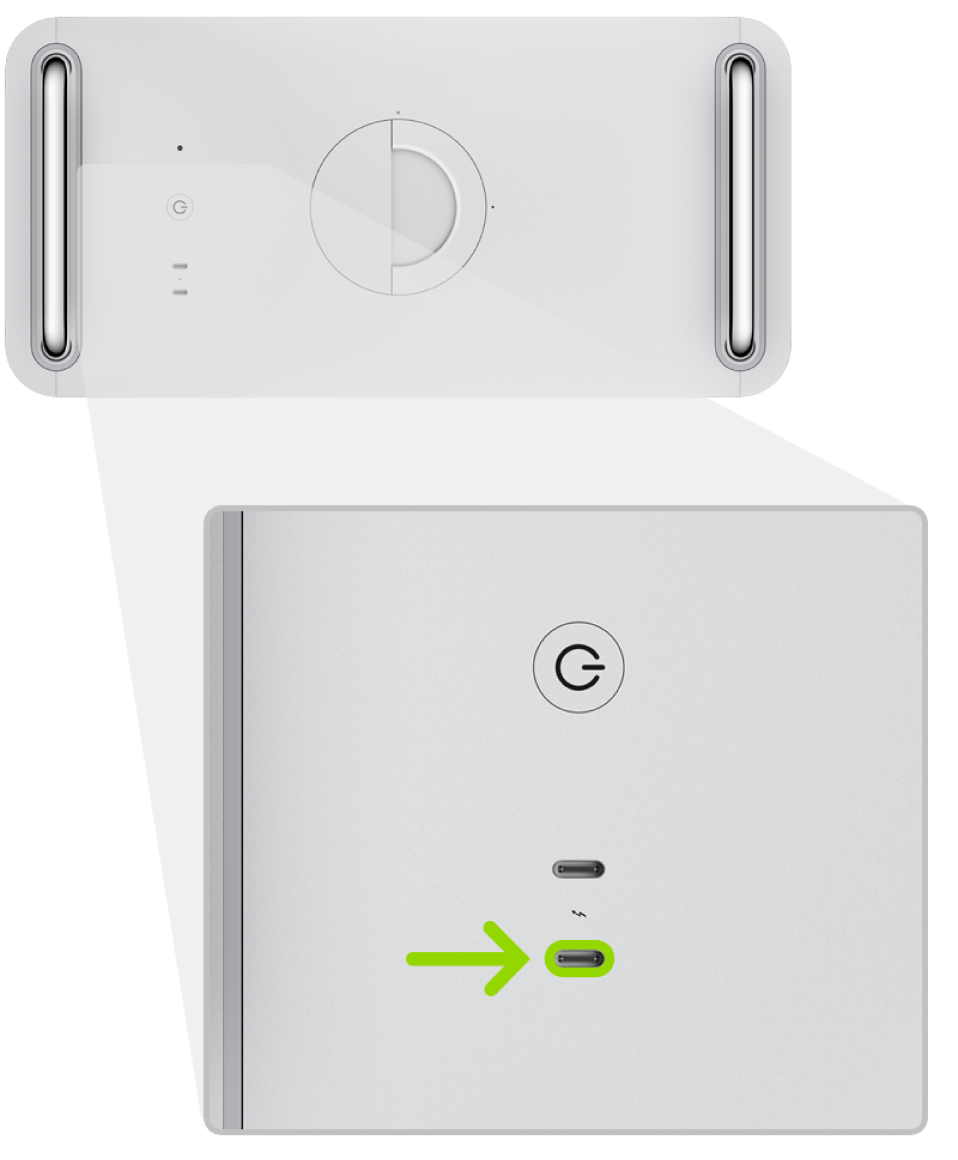
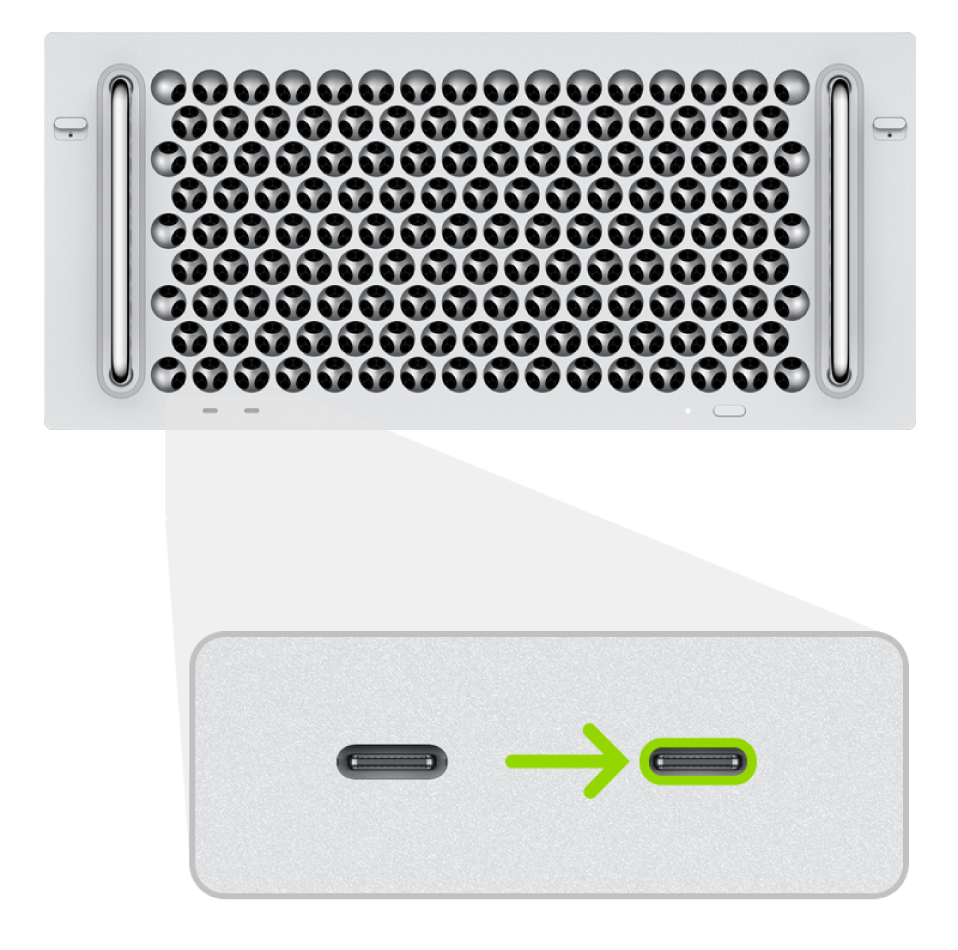
P.S. As Mac Pro enters DFU mode, it displays no screen activity.
Users with a Apple Macbook Pro & Air portable computer running macOS can also get into Device Firmware Update mode without much effort.
Step 1. Your computer needs to be shut down. To make it happen, hold the wake/sleep button while slowly counting till five in your mind.
Step 2. You have to connect a cable into a portable computer. It is best to use the "left" Thunderbolt port (find it on your device's left side).
Step 3. Press the power button and while doing so, press the three keys at once: Right Shift + Left Option + Left Control. Slowly count till three before you can release all these buttons.
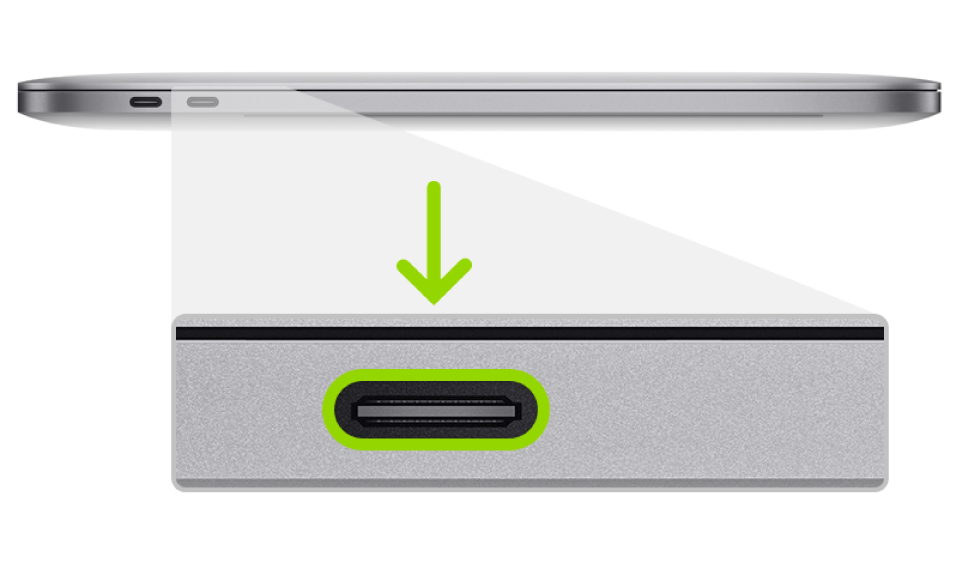
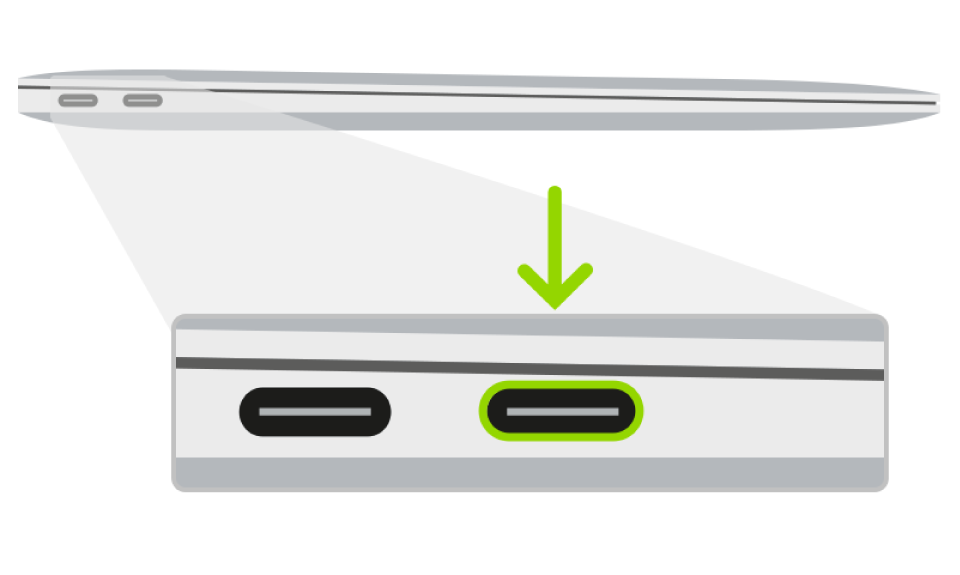
P.S. Don't worry when your portable computer shows no screen activity. It is fine.
Now you know how to enter DFU mode on macOS devices.
LATEST FROM BLOG

MacOS Activation Lock Bypass Tool
Price from $89.00
If your MacBook, iMac, Mac Mini, or Mac Pro is based on the INTEL T2 Chip, you can utilize the CheckM8 software to bypass the Find My Mac and remove the MacOS iCloud Activation Lock screen
Discover SoftwarePrice from $99.00

EFI Firmware Passcode Unlock Tool
Price from$99.00
A fast and effective solution to unlock the EFI security firmware (BIOS) password protection on any Mac equipped with the T2 chip is available
Discover SoftwarePrice from $99.00

MacOS Remote Management Bypass Tool
Price from$29.00
This tool is designed to bypass remote management on MacOS, allowing you to gain full access to your MacBook without any restrictions imposed by the MDM lock screen.
Discover SoftwarePrice from $29.99

MDM Unlocking Tool [T2 INTEL]
Price from$79.00
The new CheckM8 software provides a permanent MDM unlock solution for MacBook Pro, Air, and other Mac computers that are equipped with T2 processors.
Discover SoftwarePrice from $79.99

MacOS iCloud PIN Lock Bypass Tool
Price from$49.00
If you're having trouble with the iCloud PIN lock screen or have forgotten your PIN, this software can help you bypass the lock screen and regain access to your Intel-based MacBook
Discover SoftwarePrice from $49.00

iCloud Activation Lock Removal Tool
Price from $15.99
This tool is used to get rid of the iCloud Activation Lock from iPhone and iPad devices running on iOS up to version 18
Discover SoftwarePrice from $15.99
![Remote Management [MDM] Bypass Tool](https://checkm8.info/new/img/service/remote-management-iphone-unlock.webp)
Remote Management [MDM] Bypass Tool
Price from $44.99
This software allows you to bypass the Mobile Device Management (MDM) Configuration Profile and remove the MDM lock screen on any iPhone and iPad model
Discover SoftwarePrice from $44.99
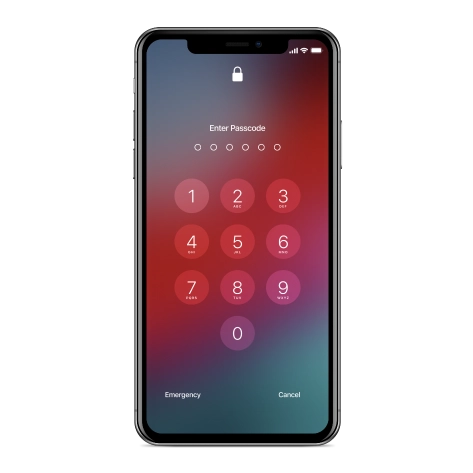
iPhone Passcode Unlock Tool
From $29.99
With the user-friendly CheckM8 tool, you can bypass the Passcode Lock Screen and unlock a disabled iPhone
Discover SoftwarePrice from $29.99

Open Menu FMI iCloud Unlock
From $14.99
This tool is made for iPhones and iPads that are not stuck on the Activation Lock screen, but instead are fully working devices with access to Media & Purchases menu
Discover SoftwarePrice from $14.99