Find My Mac
Unlock Tool.
The CheckM8 team has developed a tool that can disable and remove the Find My Mac feature on any MacBook, without the need for entering the Apple ID password on the device. The software is only compatible with Macs that have access to the Mac's Apple ID system settings.
ATTENTIONCurrently, the program is not functional due to a security update in macOS. It is important to note that a macOS activation lock screen bypass tool is available for unlocking your Mac, which works well on devices running macOS up to Ventura 13.2.1. Find additional information about the macOS Activation Lock Bypass Service.
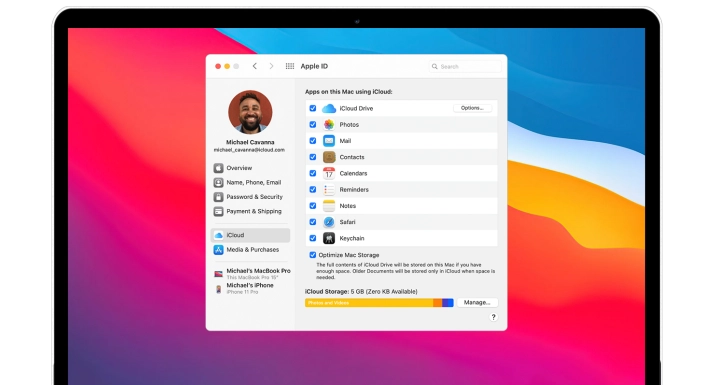
COMPATIBLE WITH:
-
- MacBook Pro
- MacBook Air
- Mac Mini
- iMac
- Mac Pro
- M1, Apple T2, and Intel CPUs.
-
- macOS Sierra
- macOS High Sierra
- macOS Mojave
- macOS Catalina
- macOS Big Sur
-
- The software is compatible with macOS 10.11 or later
Remove Find My Mac on Macbook
Disabling Find My on a Mac that has access to Apple ID preferences is a quick and simple process. With CheckM8, there is no need to enter any passwords to turn off the FMM option on your Mac.
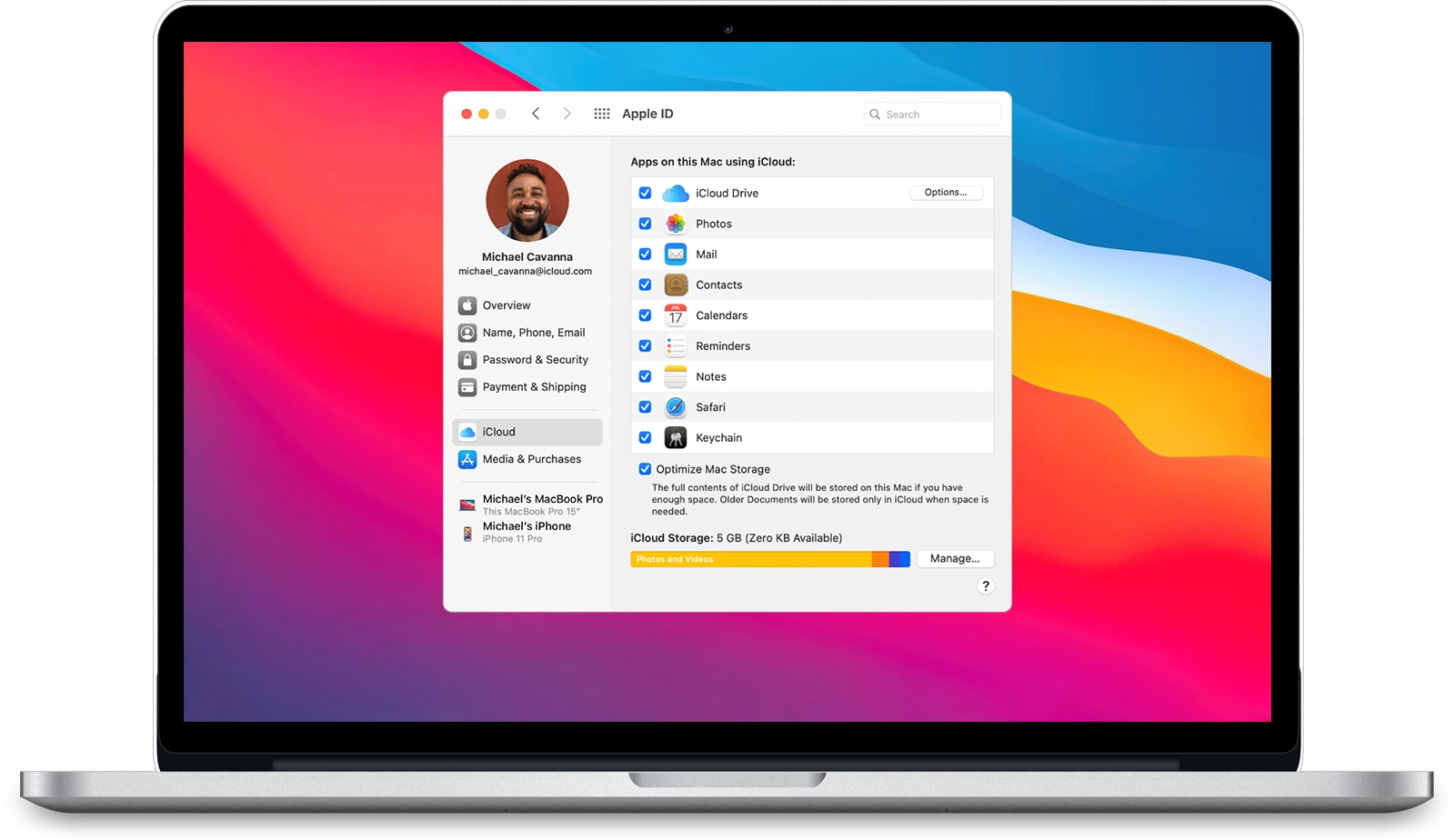
The CheckM8 Find My Mac Unlock tool boasts a user-friendly interface, easy-to-follow instructions, and just one button to operate. What's even better is that this software does not require you to enter your iCloud Apple ID passcode to disable the Find My option on Mac.
The tool works remotely and is designed to help you regain control over your locked computer with ease.
The CheckM8 software is a reputable and effective solution for removing the Find My feature on Mac computers equipped with T2 and M1 chips.
Once you have successfully removed Find My Mac, your device will be permanently unlocked and you can take advantage of numerous benefits. You can sign in with your Apple ID, download and install macOS apps, browse the internet, and use the App Store without any limitations. Additionally, all other features will be accessible without any restrictions.
It is important to keep in mind that the software will not be able to unlock your Mac if your Apple ID is blocked for security purposes.
Download Find My Mac Activation Lock Bypass Tool.
RECENT SOFTWARE RELEASES
Software Updates.
Stay up-to-date with the latest updates for the CheckM8 Find My Mac Unlock Tool. Do you want to be the first to receive information about new updates and exclusive discounts?
JOIN TELEGRAM🗓 Devices verified before August 20, 2024 can still use Signal Bypass only
CheckM8 Reviews
How to remove Find My Mac on MacBook using CheckM8 software
Please Note:
Access to the Apple ID System Preferences is necessary for using the CheckM8 tool to remove Find My Mac on MacBook Pro, Air, iMac, and Mac Mini without an Apple ID password.
This solution offers a permanent unlocking method, which means that the device will become unlinked from the previous Apple ID that was associated with the locked device. Upon completion of the unlocking process, the device's Find My Mac feature will be disabled.
ATTENTION
It should be noted that the program is currently non-functional due to a security update in macOS. However, there is an available tool for bypassing the macOS activation lock screen, which is effective on Mac devices running macOS up to Ventura
These are the instructions you will require:
-
Step 1.
Download & Install
Download the CheckM8 Find My Mac Removal tool and proceed to its installation.
THE FOLLOWING ARE THE REQUIREMENTS FOR USING THE CHECKM8 FIND MY MAC REMOVAL SERVICE:
It is essential to have access to the Apple ID System Preferences in order to permanently remove an Apple ID from a Mac without requiring a password.
Please do not proceed with the service if your device has an EFI lock. It is recommended to use an additional tool to remove the EFI lock from your device:
If you have access to the Apple ID System Preferences and wish to unlock Find My Mac, as well as remove the associated Apple ID, it is necessary to first remove the EFI firmware passcode by utilizing the CheckM8 EFI Unlock Tool with data preservation. Please don't mistakenly order service with no data save!
You can check for an EFI Lock by following these steps:
1. Restart Mac and hold down the Command (⌘)-R keys during system starting;
2. If your device has EFI firmware protection, the following screen will be displayed:
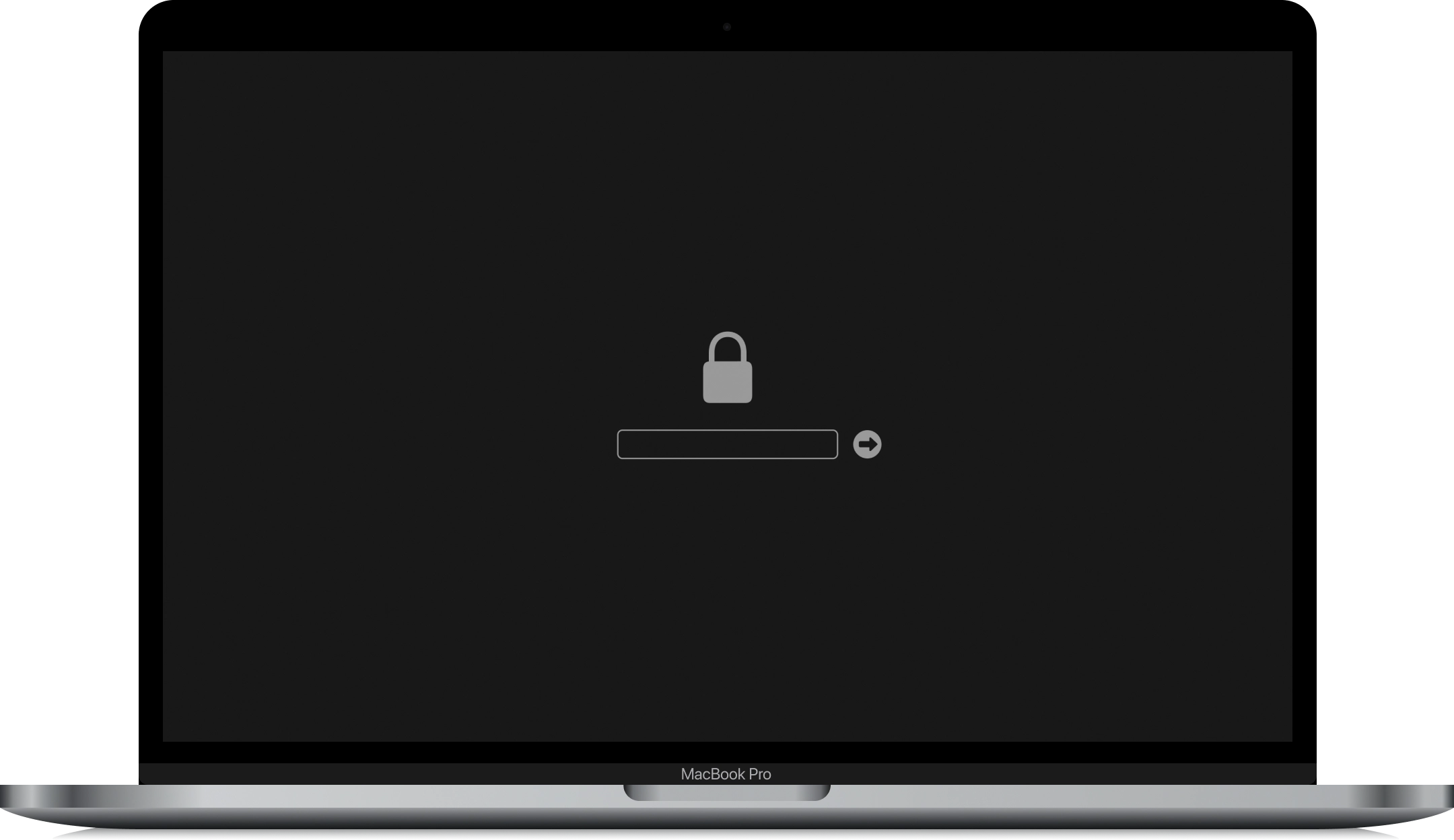
In the event that your device does not have EFI firmware protection, it will enter recovery mode. Simply restart your device and run the software for the verification process.
CHECKM8.PKG' CAN'T BE OPENED
When attempting to launch an application that has not been registered with Apple by an identified developer, a warning dialog may appear. However, there is no need to worry as you can still proceed with the installation by following the official tutorial:
Once the installation process is complete, you can use Launchpad to open the CheckM8 application on your Mac.
Step 2.
Verify if the device is eligible
To unlock your Mac device, run the CheckM8 Find My Mac Removal Tool on it. The software will detect your device and perform an automatic check.
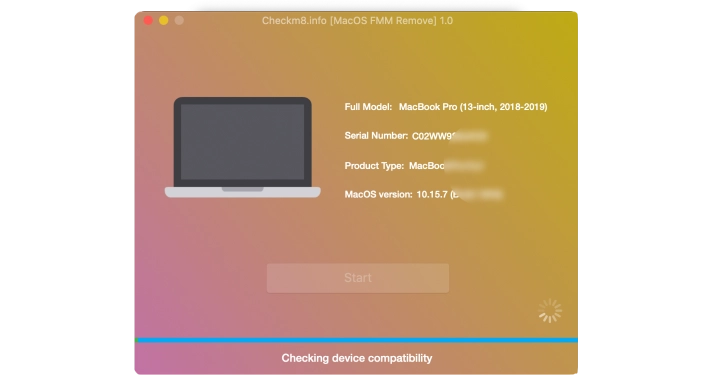
If your device is supported, you will be redirected to the checkout page:
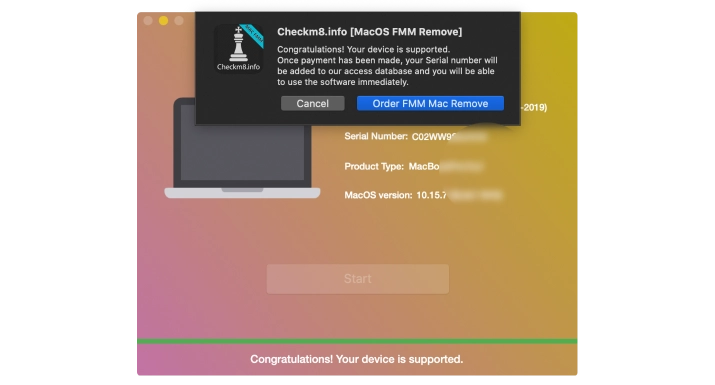
If your Mac is currently operating on macOS Catalina...
If your Mac is running macOS Catalina, the software will prompt you to initiate the built-in macOS Recovery mode. From there, you will be required to open the terminal and enter the next command prior to proceeding with the unlock process.
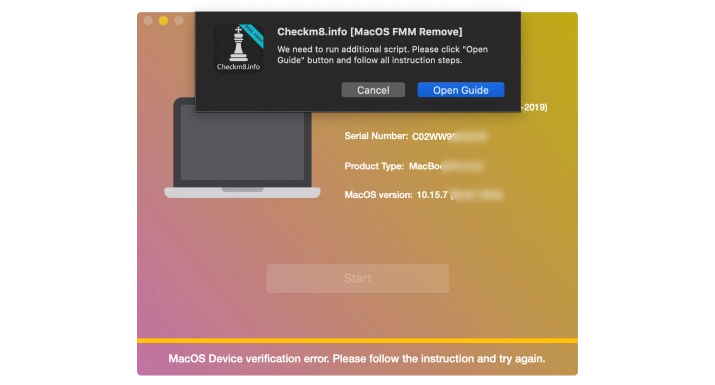
How to Access Terminal via Recovery Mode on Mac?
1. Boot into macOS Recovery Mode as usual by holding down the Command (⌘)-R keys during system starting;
2. On the "macOS Utilities" screen, pull down the "Utilities" menu from the top of the screen;
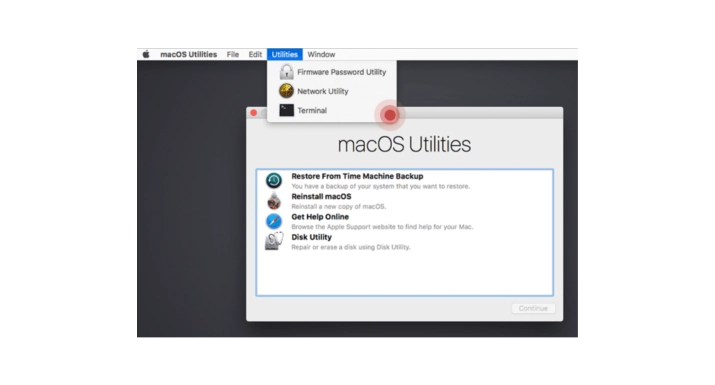
3. Select "Terminal" to launch the Terminal app in Recovery Mode.
The Terminal application will open and be available for your use:
csrutil disable
nvram boot-args="amfi_get_out_of_my_way=0x1"
reboot
After running the command in the terminal, your device will automatically reboot.
Once your Mac has restarted, reopen the CheckM8 Find My Mac Removal Tool. The software will then be able to successfully identify your device and allow you to order the service for unlocking your Mac.
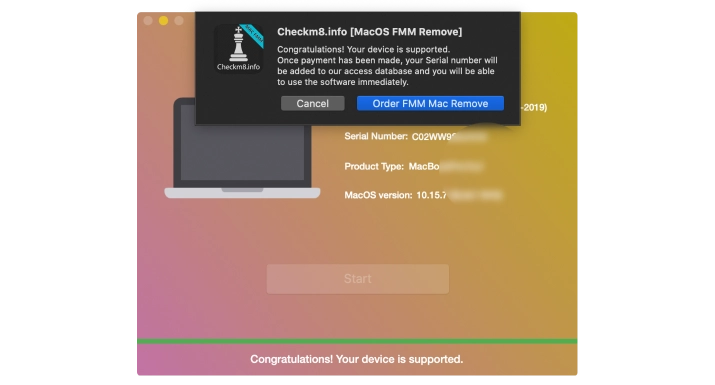
Step 3.
Order Service
Customers who have passed the device verification process are eligible to purchase a license for the CheckM8 Find My Mac Removal Software. After your payment has been processed and cleared, the CheckM8 database will register your Mac's serial number, which will serve as your license for using the CheckM8 Software.
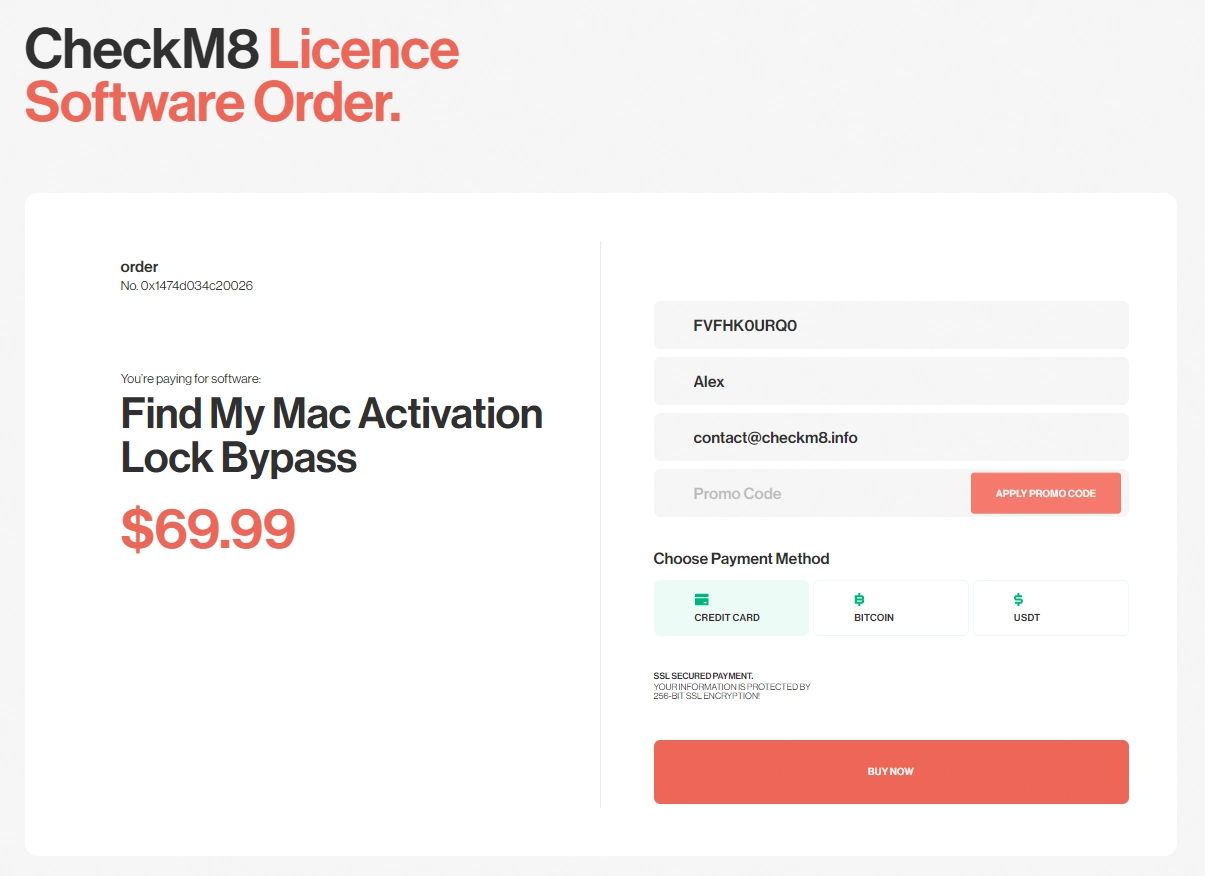
Step 4.
Remove Find My Mac
After we receive your payment, you can click the "Start" button in CheckM8 software. It will remove Find My Mac on your computer without Apple ID iCloud password. Please wait until the software completes its work. The CheckM8 Software will notify you about the result.
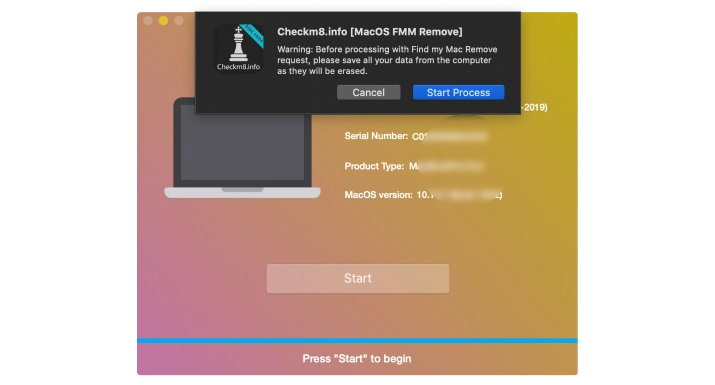
After the removing process is successfully done, the software will notify you with the message:
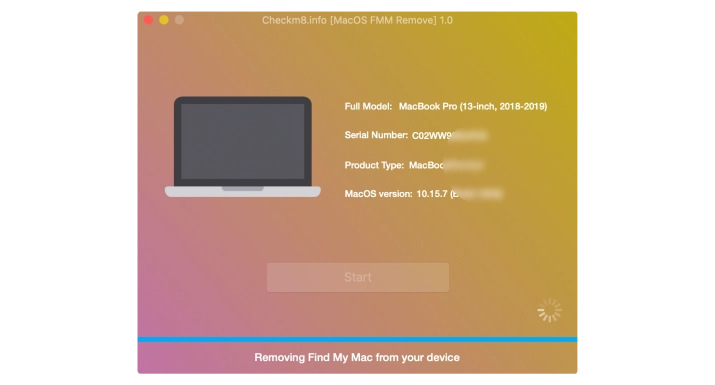
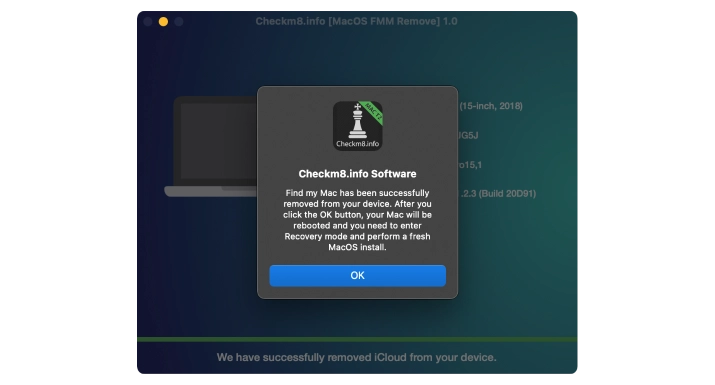
Upon clicking the OK button, your device will undergo an automatic reboot.
IMPORTANT!
Press and hold the Command (⌘)-R keys immediately until an Apple logo or another image appears. From the utilities window in macOS Recovery, select "Reinstall macOS," then click on "Continue" and follow the on-screen instructions. Alternatively, you may refer to our guide:
After using the software, Find My Mac option will be disabled and your Mac device will be permanently unlocked!
FMM UNLOCK SERVICE
Find My Mac Removal
Service Prices.
Check the prices and compatibility of Mac models for the macOS Find My removal service that utilizes the Checkm8 tool on computers with accessibility to the Apple ID system preferences.
-
-
MacBook Pro
M1 & T2 (INTEL)
$169.99
-
-
-
MacBook Air
M1 & T2 (INTEL)
$169.99
-
-
-
Mac Mini
M1 & T2 (INTEL)
$169.99
-
-
-
iMac
M1 & T2 (INTEL)
$169.99
-
-
-
iMac Pro
M1 & T2 (INTEL)
$169.99
-
-
-
iMac 4K
M1 & T2 (INTEL)
$169.99
-
-
-
iMac 5K
M1 & T2 (INTEL)
$169.99
-
-
-
Mac Pro
M1 & T2 (INTEL)
$169.99
-
Tools for unlocking iPhone and iPad.
-

iCloud Activation Lock Removal Tool
Price from $15.99
This tool is used to get rid of the iCloud Activation Lock from iPhone and iPad devices running on iOS up to version 18
Discover SoftwarePrice from $15.99
-
![Remote Management [MDM] Bypass Tool](https://checkm8.info/new/img/service/remote-management-iphone-unlock.webp)
Remote Management [MDM] Bypass Tool
Price from $44.99
This software allows you to bypass the Mobile Device Management (MDM) Configuration Profile and remove the MDM lock screen on any iPhone and iPad model
Discover SoftwarePrice from $44.99
-

Open Menu FMI iCloud Unlock
From $14.99
This tool is made for iPhones and iPads that are not stuck on the Activation Lock screen, but instead are fully working devices with access to Media & Purchases menu
Discover SoftwarePrice from $14.99
Tools for unlocking Mac Computers.
-

MacOS Activation Lock Bypass Tool
Price from $89.00
If your MacBook, iMac, Mac Mini, or Mac Pro is based on the INTEL T2 Chip, you can utilize the CheckM8 software to bypass the Find My Mac and remove the MacOS iCloud Activation Lock screen
Discover SoftwarePrice from $99.00
-

EFI Firmware Passcode Unlock Tool
Price from$99.00
A fast and effective solution to unlock the EFI security firmware (BIOS) password protection on any Mac equipped with the T2 chip is available
Discover SoftwarePrice from $99.00
-

MacOS Remote Management Bypass Tool
Price from$29.00
This tool is designed to bypass remote management on MacOS, allowing you to gain full access to your MacBook without any restrictions imposed by the MDM lock screen.
Discover SoftwarePrice from $29.99
-

MDM Unlocking Tool [T2 INTEL]
Price from$79.00
The new CheckM8 software provides a permanent MDM unlock solution for MacBook Pro, Air, and other Mac computers that are equipped with T2 processors.
Discover SoftwarePrice from $79.99
-

MacOS iCloud PIN Lock Bypass Tool
Price from$49.00
If you're having trouble with the iCloud PIN lock screen or have forgotten your PIN, this software can help you bypass the lock screen and regain access to your Intel-based MacBook
Discover SoftwarePrice from $49.00
information-center
-
Secure
Your personal info will always be protected and never be exposed
-
Customer Support
We take pride in providing excellent customer support services
-
Free Updates
You will have lifetime access to free software updates.
-
Money-Back Guarantee
We guarantee a 100% money-back policy.

 Ukrainian / UK
Ukrainian / UK
 Arabic / AR
Arabic / AR
 Spain / ES
Spain / ES
 Deutsch / DE
Deutsch / DE
 Italy / IT
Italy / IT
 zh / ZH
zh / ZH
 French / FR
French / FR
 Russian / RU
Russian / RU

