How to use CheckM8 Telegram bot?
To process orders through Telegram using the CheckM8 bot, connect your reseller account and get started.

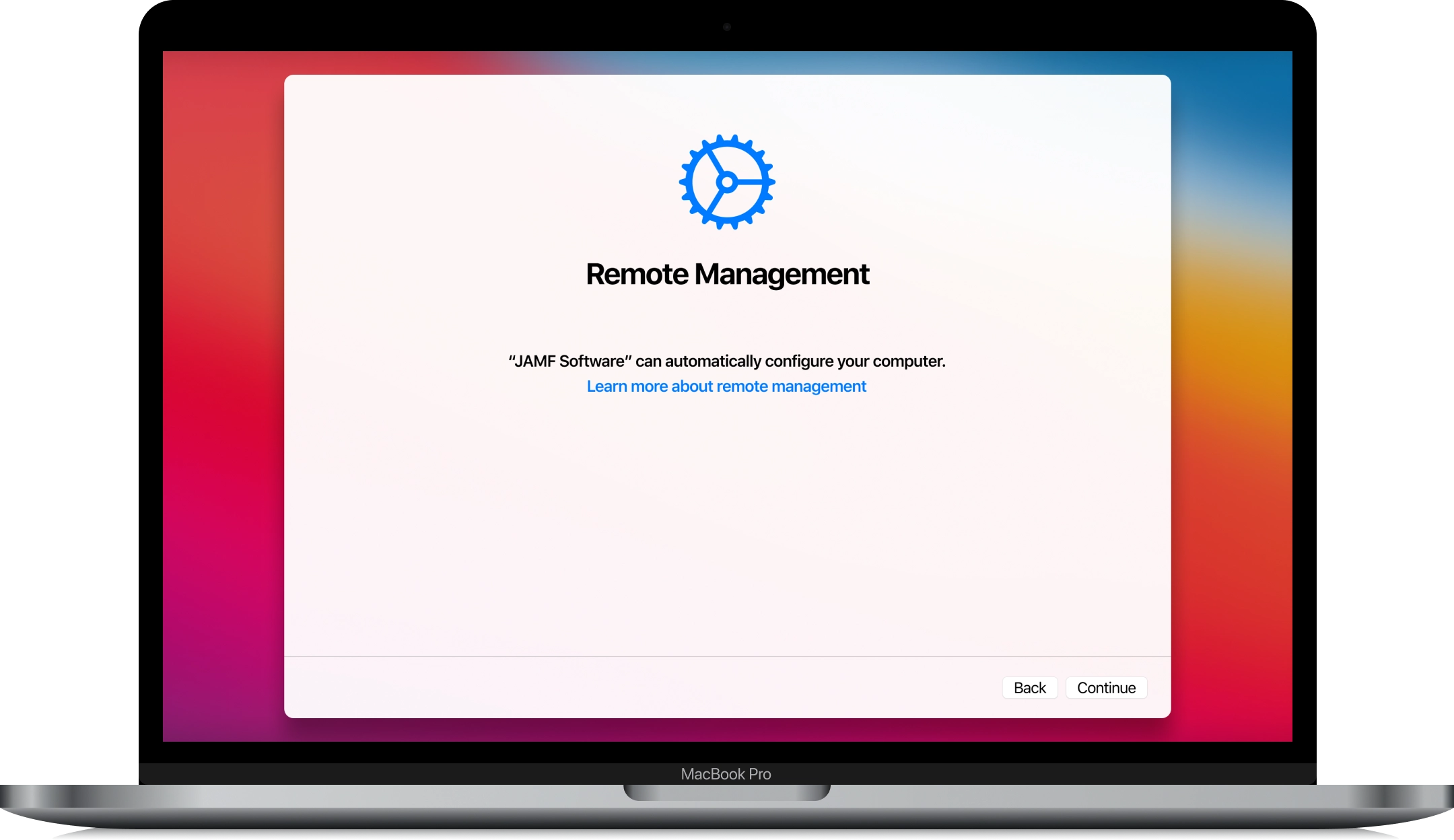
The owner of a Mac with macOS Ventura and MDM profile lock can bypass MDM Lock and remove the Mobile Device Management profile using a unique CheckM8 solution. It works even on locked computers and can help you get complete control over your gadget.
The CheckM8 MDM Lock bypass requires several steps. Before removing the corporate profile, you must prepare your macOS Ventura computer by downgrading its operating system.
This process is not too complicated, but it requires some of your time and attention.
It would help if you had a secondary volume that you could use as a startup disk or USB flash (external drive). It is needed for macOS Monterey installation on the macOS Ventura Mac, so make sure there is at least 14GB of space or more than this.
Now it is time to format this external drive or secondary volume as Mac OS Extended. Then get the complete macOS Monterey installer.
Launch Terminal after connecting your secondary volume or USB flash drive that turns into the bootable installer. You will have to enter or copy-paste the command to Terminal under Applications - Utilities:
sudo /Applications/Install\ macOS\ Monterey.app/Contents/Resources/createinstallmedia --volume /Volumes/MyVolume Press "Return" to enter this command. In it,"MyVolume" is the name of your flash drive or secondary volume. You can replace it using a different name for your bootable installer.
The command makes your computer believe that your Applications folder contains the older macOS Monterey.
Do the following things when your Terminal asks you:
Before you downgrade your computer to macOS Monterey, double-check and ensure it is compatible with this version. Now you can connect the device to the internet.
The bootable installer does not use the internet to download the macOS. It only needs a connection to get details about your device model and operating system version.
The following actions can differ for your gadget.
If you have an Apple Silicon computer, turn it on after plugging in the external drive and hold the power button until the startup window appears, showing a list of bootable volumes. Select the bootable installer with macOS Monterey, click Continue, and do as the on-screen suggestions say.
If you have an Intell processor,turn on the computer once the volume is plugged in. You must at once press-hold the Option (Alt) and wait for the dark screen to appear, showing you the bootable volume selections, from which you can choose the installer with macOS Monterey. Click the arrow, and after this, press Return.
You are booting from your external drive. You might be able to choose your preferred language. Then select Install macOS Monterey from Utilities, click Continue and follow the on-screen directions.
P.S. If you could not boot using the installer, the problem could be the following. You should see if the settings in Startup Security Utility allow you to boot from external or removable media.
After you downgrade macOS Ventura with MDM lock to Monterey, get the CheckM8 MDM bypass software and use it to remove Mobile Device Management profile from your computer. Follow the on-screen guides explaining how to remove the corporate profile on a compatible Mac. Enjoy using your device!
LATEST FROM BLOG

MacOS Activation Lock Bypass Tool
Price from $89.00
If your MacBook, iMac, Mac Mini, or Mac Pro is based on the INTEL T2 Chip, you can utilize the CheckM8 software to bypass the Find My Mac and remove the MacOS iCloud Activation Lock screen
Discover SoftwarePrice from $99.00

EFI Firmware Passcode Unlock Tool
Price from$99.00
A fast and effective solution to unlock the EFI security firmware (BIOS) password protection on any Mac equipped with the T2 chip is available
Discover SoftwarePrice from $99.00

MacOS Remote Management Bypass Tool
Price from$29.00
This tool is designed to bypass remote management on MacOS, allowing you to gain full access to your MacBook without any restrictions imposed by the MDM lock screen.
Discover SoftwarePrice from $29.99

MDM Unlocking Tool [T2 INTEL]
Price from$79.00
The new CheckM8 software provides a permanent MDM unlock solution for MacBook Pro, Air, and other Mac computers that are equipped with T2 processors.
Discover SoftwarePrice from $79.99

MacOS iCloud PIN Lock Bypass Tool
Price from$49.00
If you're having trouble with the iCloud PIN lock screen or have forgotten your PIN, this software can help you bypass the lock screen and regain access to your Intel-based MacBook
Discover SoftwarePrice from $49.00

iCloud Activation Lock Removal Tool
Price from $15.99
This tool is used to get rid of the iCloud Activation Lock from iPhone and iPad devices running on iOS up to version 18
Discover SoftwarePrice from $15.99
![Remote Management [MDM] Bypass Tool](https://checkm8.info/new/img/service/remote-management-iphone-unlock.webp)
Remote Management [MDM] Bypass Tool
Price from $44.99
This software allows you to bypass the Mobile Device Management (MDM) Configuration Profile and remove the MDM lock screen on any iPhone and iPad model
Discover SoftwarePrice from $44.99
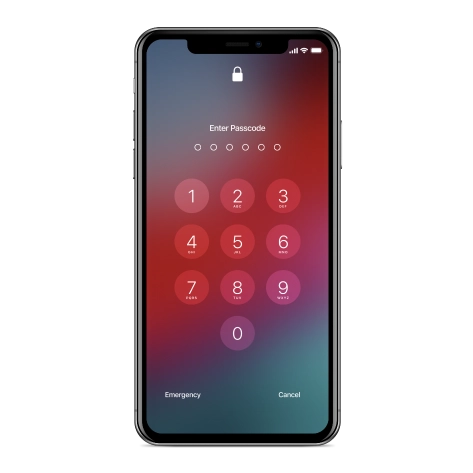
iPhone Passcode Unlock Tool
From $29.99
With the user-friendly CheckM8 tool, you can bypass the Passcode Lock Screen and unlock a disabled iPhone
Discover SoftwarePrice from $29.99

Open Menu FMI iCloud Unlock
From $14.99
This tool is made for iPhones and iPads that are not stuck on the Activation Lock screen, but instead are fully working devices with access to Media & Purchases menu
Discover SoftwarePrice from $14.99